MS Teams
Overview
The MS Teams integration allows autobotAI to send notifications and updates directly to your MS Teams channels, enhancing team communication and collaboration by providing real-time alerts and information related to your projects and workflows.
This guide provides instructions for setting up the MS Teams integration in your autobotAI account. By completing this process, you will connect your MS Teams account and its associated resources to the platform.
Steps to Set Up MS Teams Integration
Step 1:
Navigate to the Integrations page by selecting Integrations from the menu. Click the + Add Integration button located at the top-right corner to view all available integrations.

From the list, under the Notifications and Communications section, select MS Teams + Add to initiate the MS Teams integration setup.
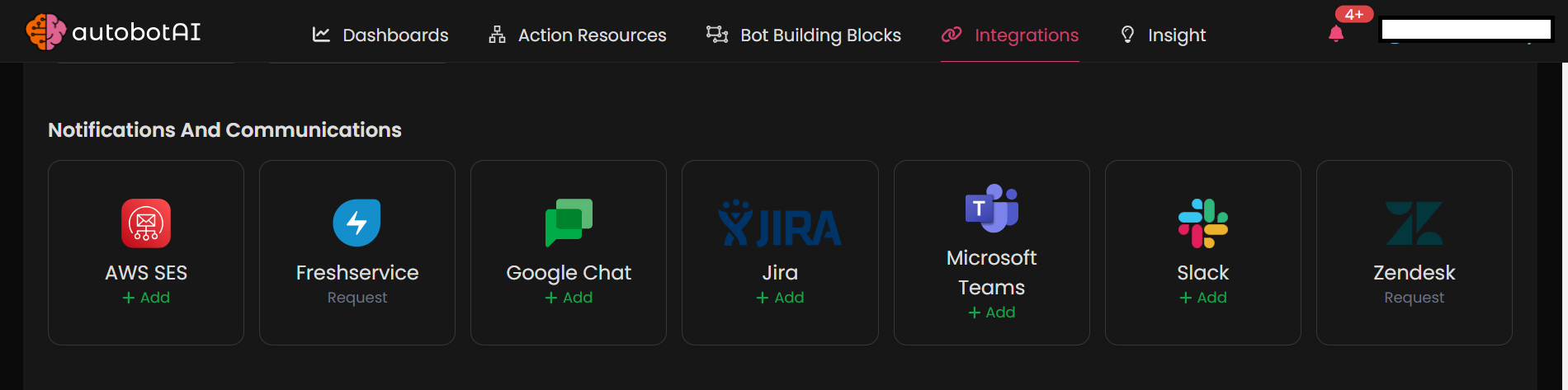
Step 3:
Fill in the required fields as follows:
Note: Fields marked with an asterisk (*) are mandatory.
- Alias: Provide a meaningful name or alias for this integration.
- Groups: Use groups to organize multiple integrations, similar to how labels work in email systems.
- Webhook URL: Enter the incoming webhook URL for your MS Teams channel.
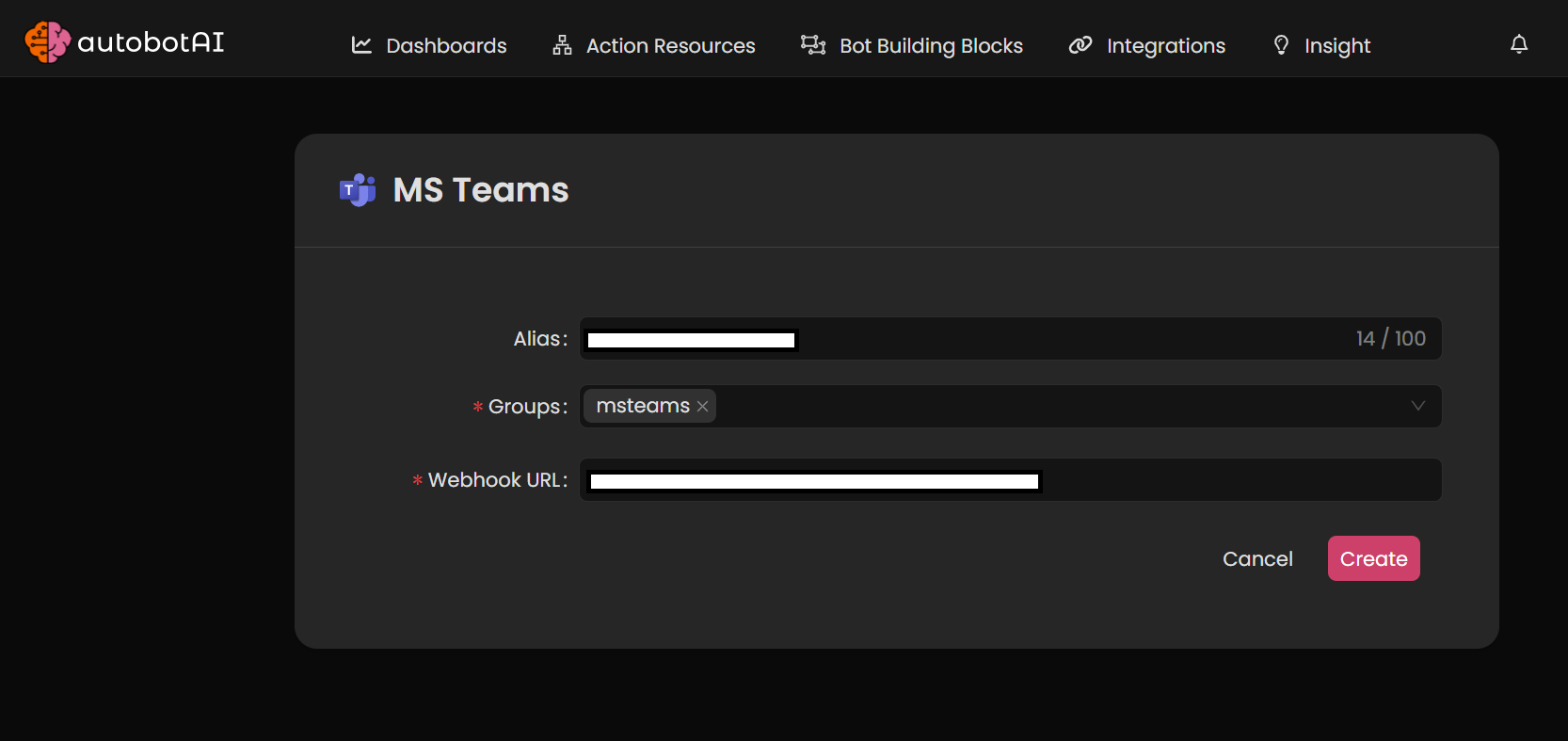
Step 4:
After the integration is successfully created, locate it under Integrations. Click on the three dots on the left side and select Test to ensure your integration is properly configured with autobotAI.
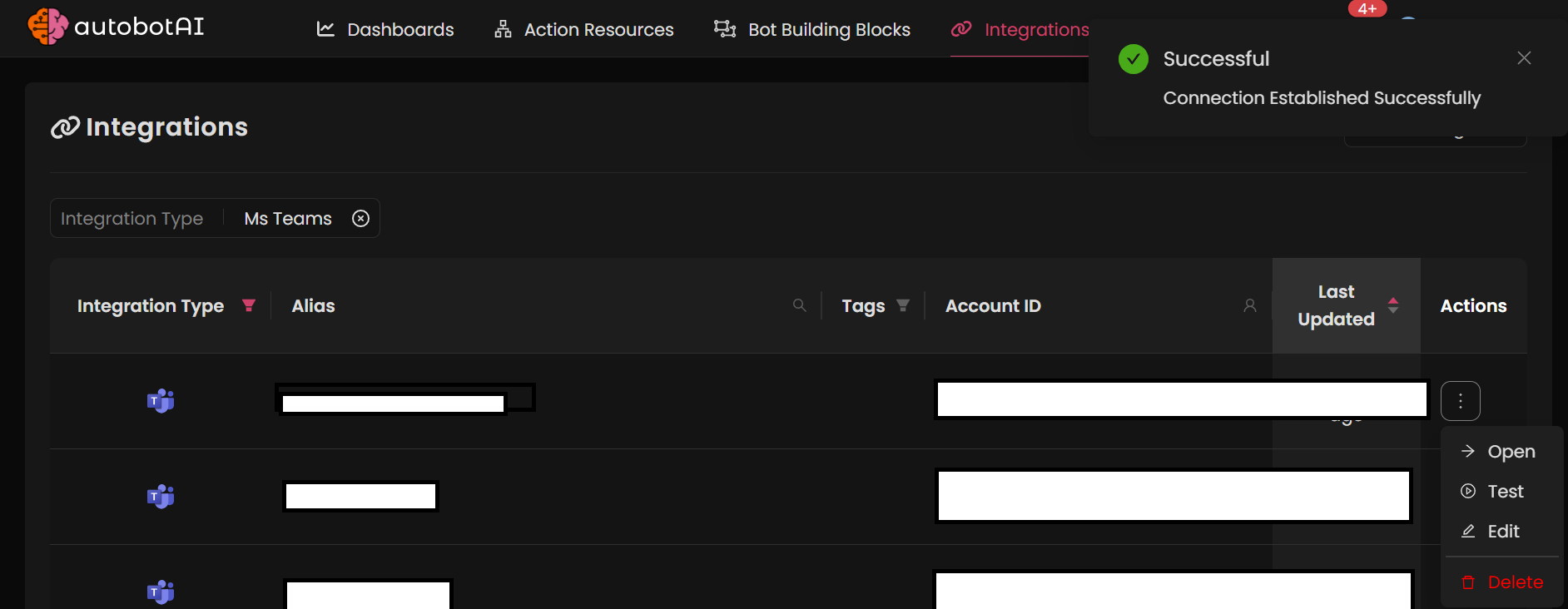
Additional Information
How to Create an MS Teams Webhook
- Open your Microsoft Teams application.
- Navigate to the channel where you want to receive messages from autobotAI.
- Click on the More options (three dots) next to the channel name.
- Select Connectors from the dropdown menu.
- Find and select Incoming Webhook from the list of connectors.
- Click Add, then configure the webhook by naming it and optionally uploading an image.
- Copy the generated webhook URL and paste it into the integration setup in autobotAI.
After completing the setup, be sure to test the integration to confirm that messages are being sent to your MS Teams channel correctly.
