Slack
Overview
The Slack integration allows autobotAI to send notifications, alerts, and updates directly to your Slack channels. This integration enhances team communication by delivering important information in real time, promoting collaboration and responsiveness.
This guide provides instructions for setting up an integration with Slack in your autobotAI account. By completing this process, you will connect your Slack account and its associated resources to the platform.
Steps to Set Up Slack Integration
Navigate to the Integrations page by selecting Integrations from the menu. Click the + Add Integration button in the top-right corner to view the list of available integrations.

From the list, under the Notifications and Communications section, select Slack + Add to create the Slack integration.
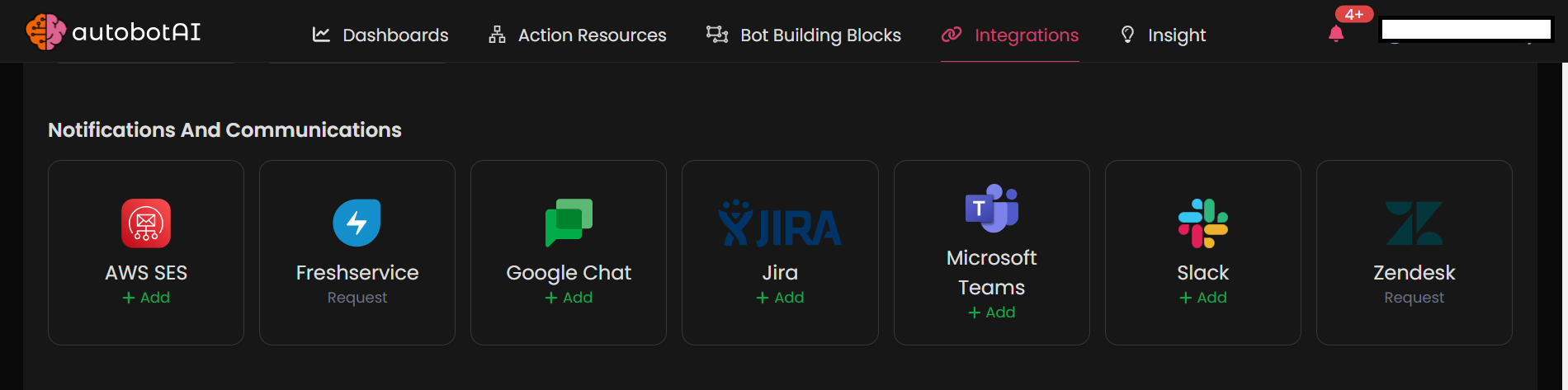
Step 3:
Fill in the required fields according to your integration type:
Note: Fields marked with an asterisk (*) are mandatory.
For Webhook Integration:
- Alias: Provide a meaningful name or alias for this integration.
- Groups: Use groups to organize multiple integrations, similar to how labels work in email systems.
- Webhook URL: Enter the incoming webhook URL for your Slack channel.
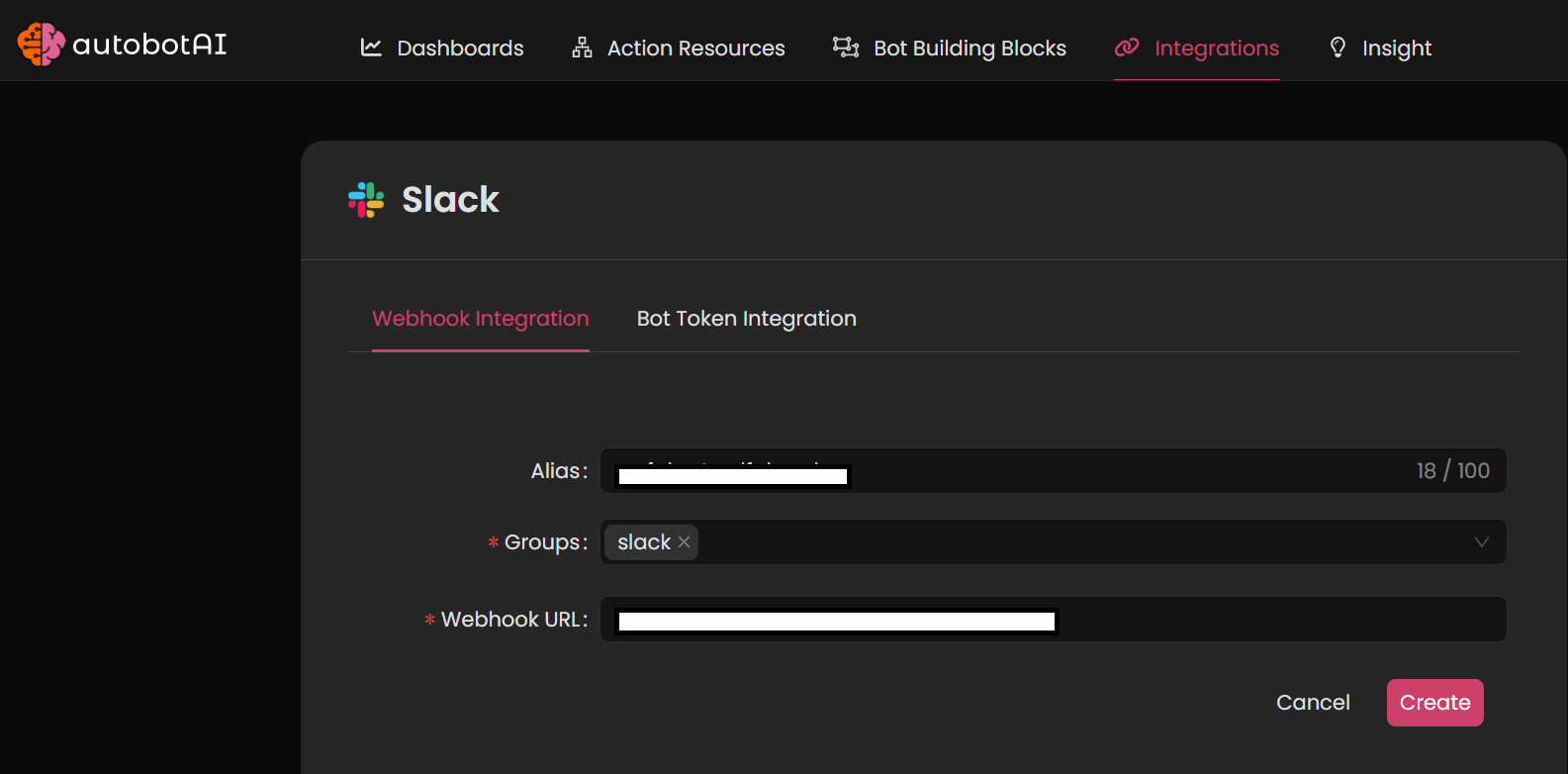
For Bot Token Integration:
- Alias: Provide a meaningful name or alias for this integration.
- Groups: Use groups to organize multiple integrations, similar to how labels work in email systems.
- Workspace Name: Enter the name of your Slack workspace.
- Slack Bot Token: Enter your Slack bot token.
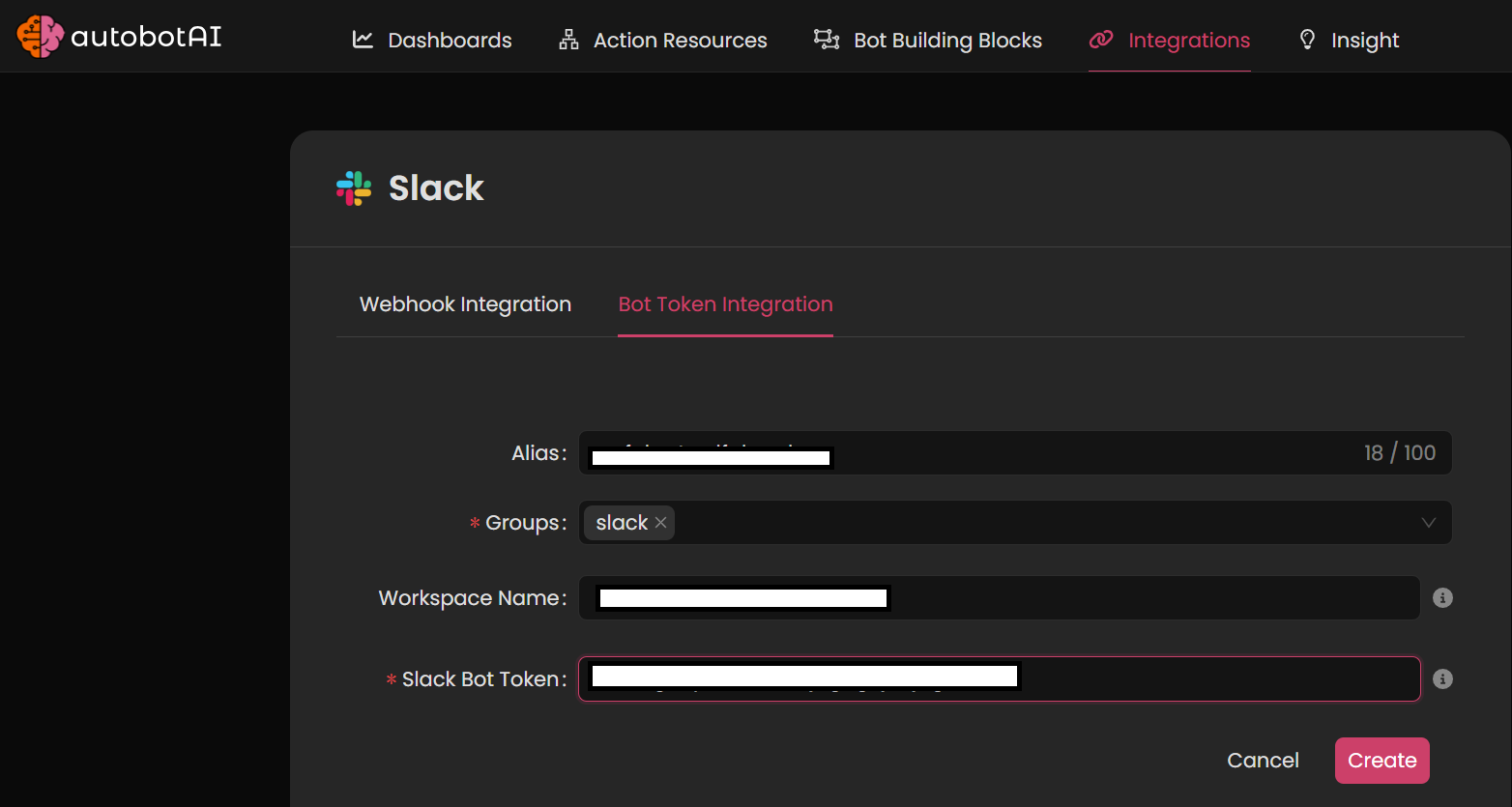
After verifying all entered information, click Create to complete the integration.
Once the integration is created, locate it under Integrations. Click the three dots next to the integration, select Test, and confirm the integration is configured correctly with autobotAI.
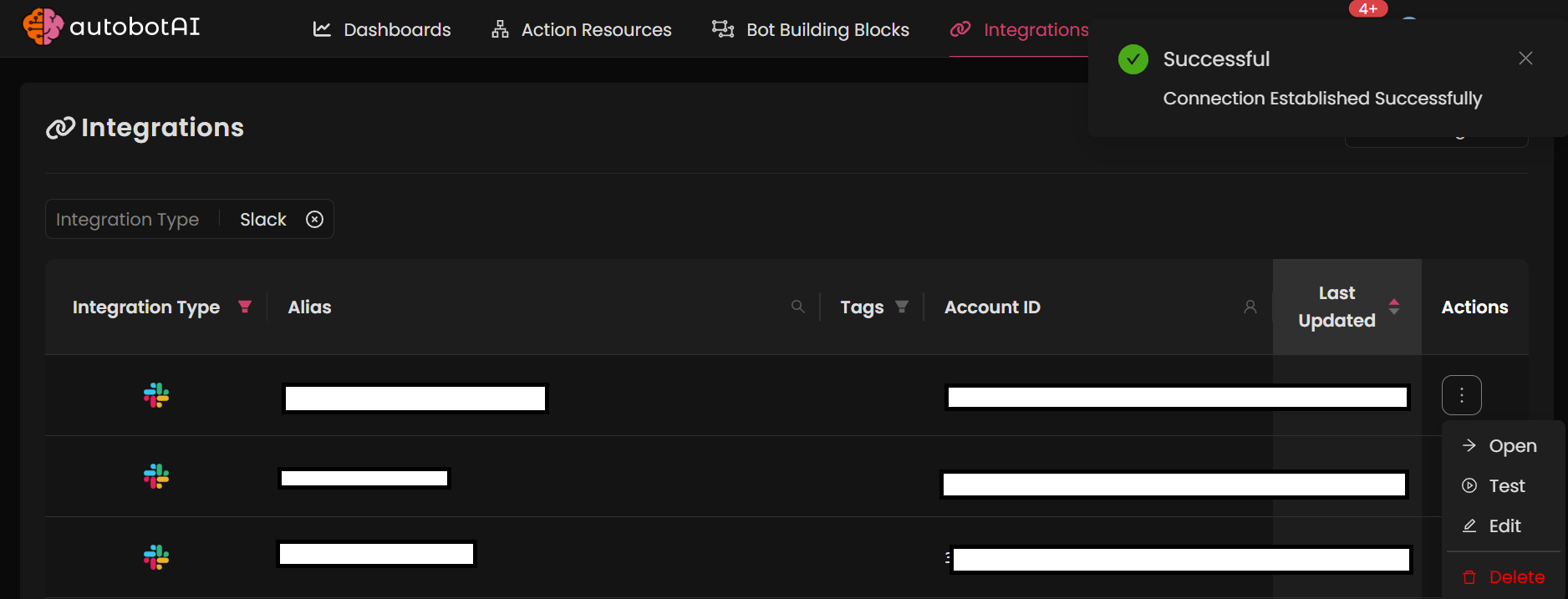
Additional Information
How to Create a Slack Webhook
-
Go to Slack API:
Open your Slack API Apps page, and log in to your workspace if prompted. -
Create a New App:
Click Create New App and select From an App Manifest to streamline setup. Choose your workspace and provide an app name in the JSON manifest.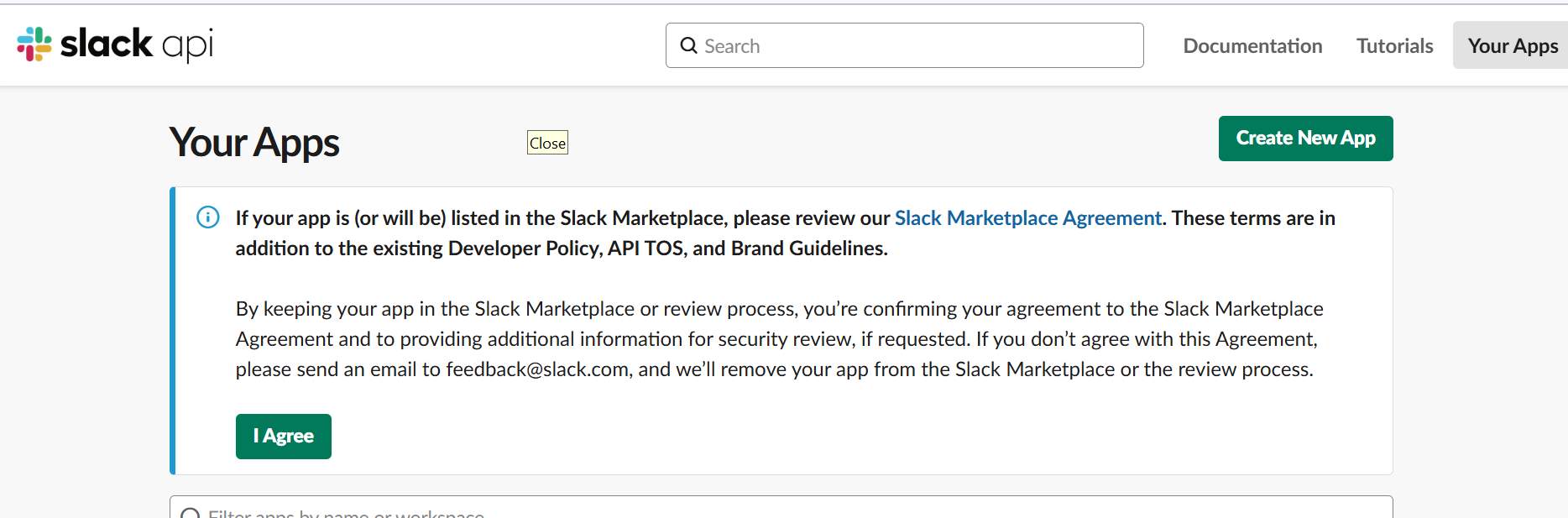
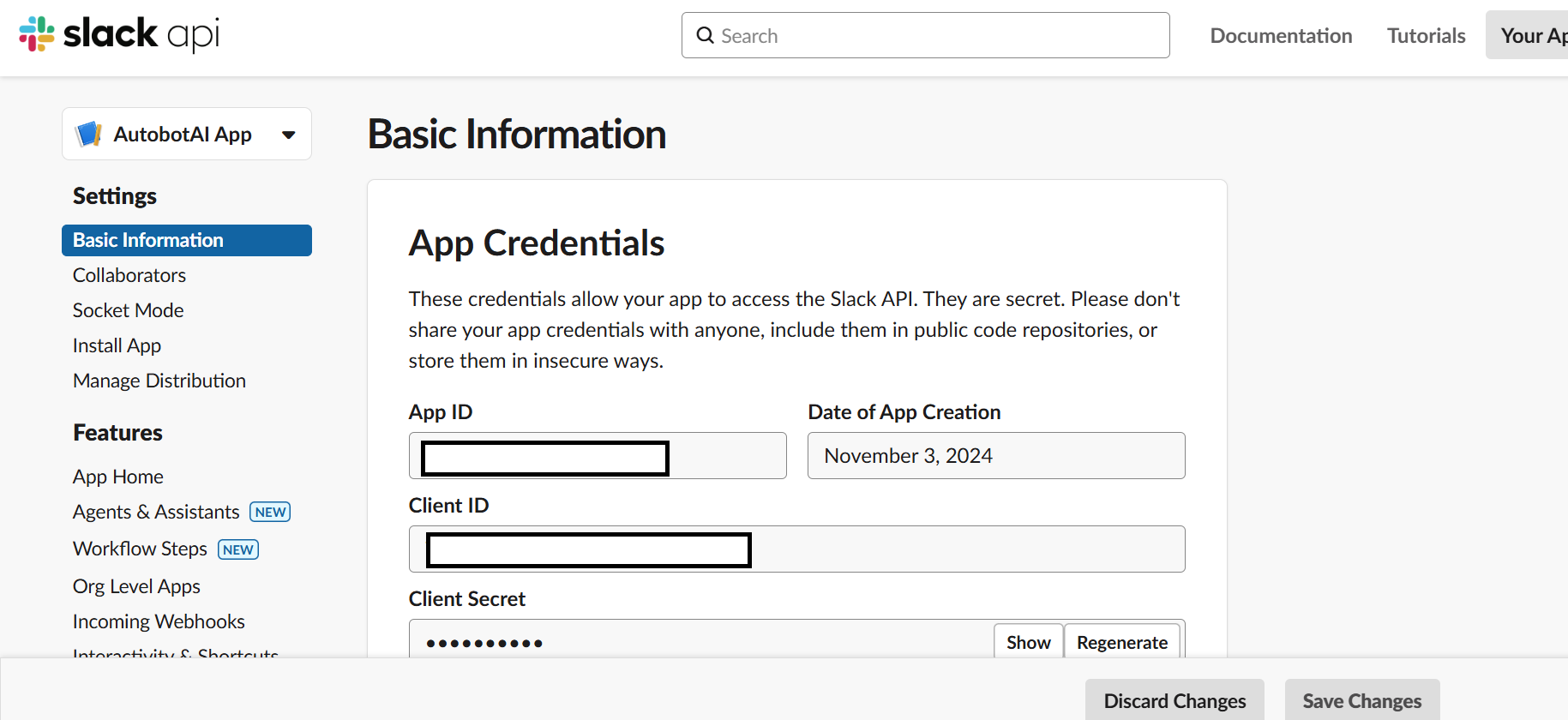
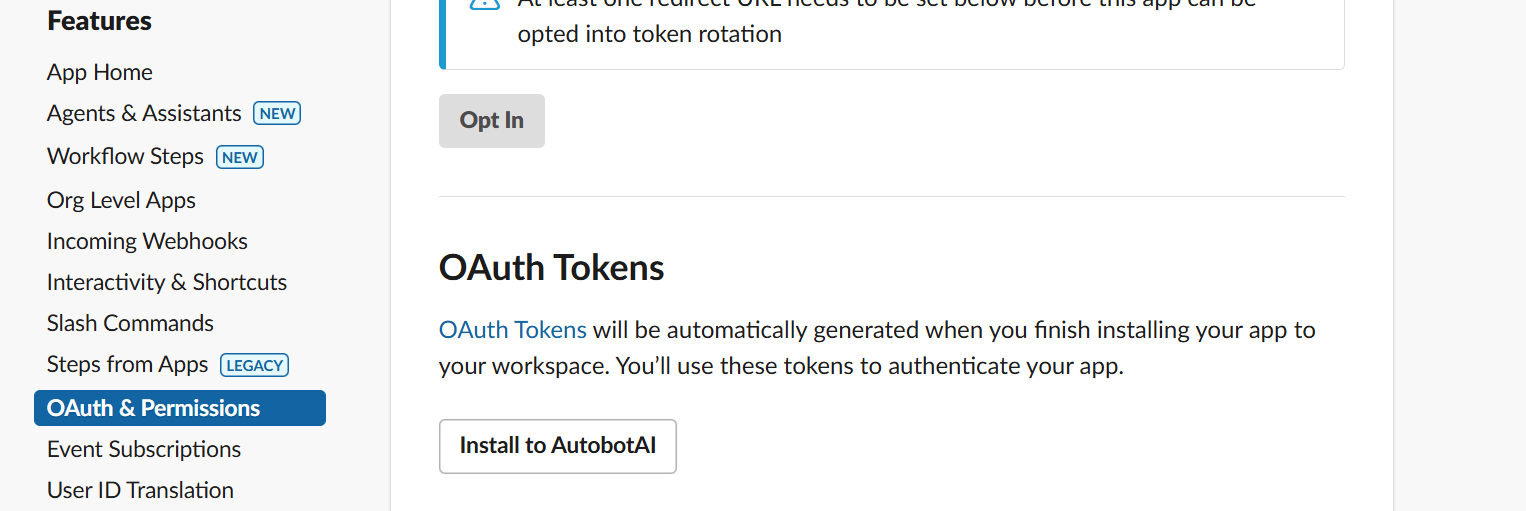
-
Activate Incoming Webhooks:
Navigate to the Incoming Webhooks section in your app’s settings. Toggle on Activate Incoming Webhooks. -
Add a Webhook URL:
Scroll down to Webhook URLs for Your Workspace and click Add New Webhook to Workspace. Choose the channel where notifications will be sent, then click Allow to generate the webhook URL. -
Copy the Webhook URL:
Copy the generated webhook URL and paste it into the Webhook URL field on the AutobotAI platform.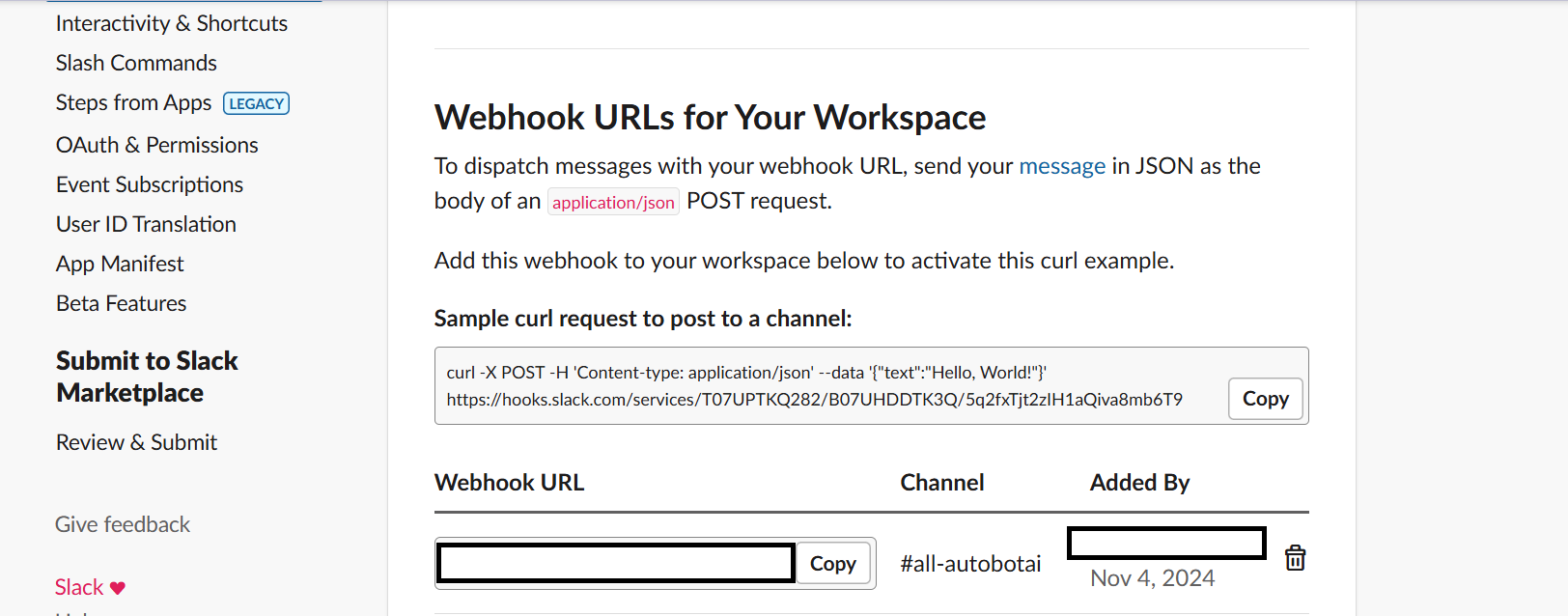
How to Create a Slack Bot Token/OAuth Token
A bot token allows your app to interact with Slack's API. Below are the steps to create a bot token and assign it the necessary permissions.
Minimum Required Permissions:
channels:readgroups:readim:readmpim:read
Additional permissions may be needed depending on the specific actions you want to perform.
To create a Slack bot token:
-
Create or Open Your App:
Go to Slack API, log in, and select your app. -
Assign Scopes:
Under OAuth & Permissions, add the necessary scopes (permissions) for the bot token. -
Install the App to Workspace:
Scroll to OAuth Tokens for Your Workspace and click Install App to Workspace. Approve permissions to generate the bot token. -
Copy the Bot Token:
Once generated, copy the token and paste it into the Slack Bot Token field on the AutobotAI platform.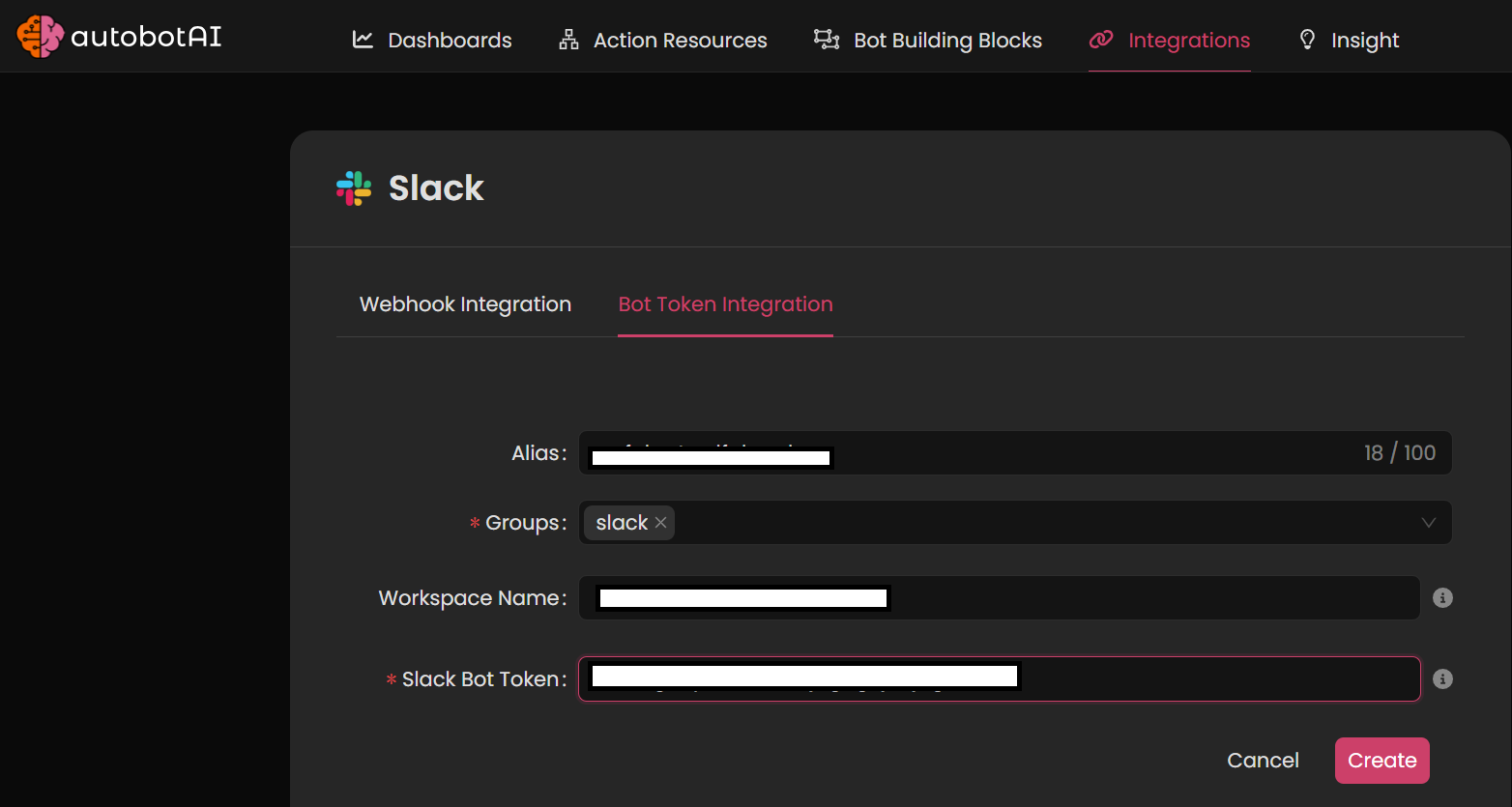
After setup, test the integration to ensure messages are successfully sent to your Slack channel.
