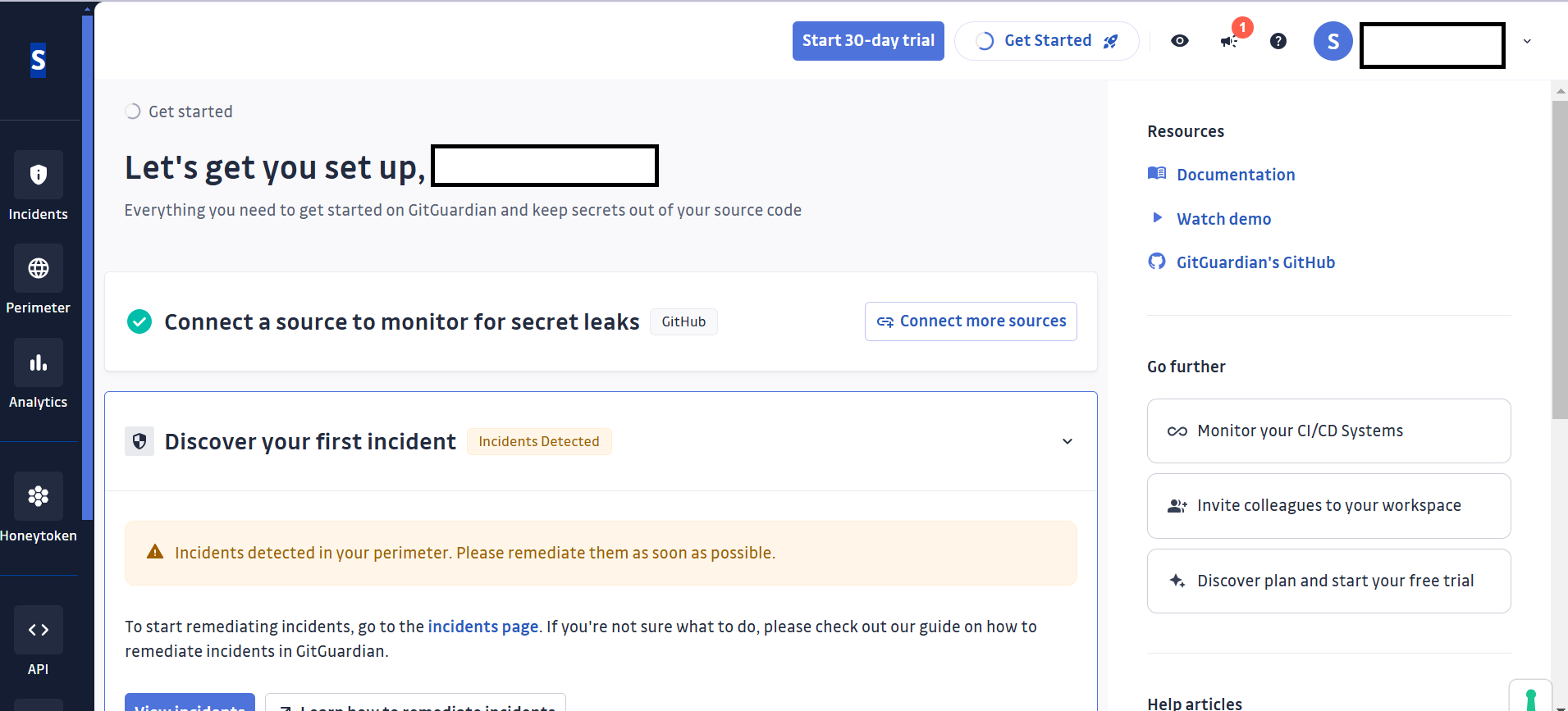GitGuardian
Overview
The GitGuardian integration allows autobotAI to connect with your GitGuardian account to monitor your repositories for sensitive data exposure, helping you enhance security and maintain compliance. This guide provides instructions for setting up GitGuardian integration in your autobotAI account.
This guide provides instructions for setting up an integration with GitGuardian in your autobotAI account. By completing this process, you will connect your GitGuardian account and its associated resources to the platform.
Prerequisites
Before starting, ensure you have:
- A GitGuardian account with access to repositories requiring monitoring.
- A GitGuardian API token with necessary permissions.
Instructions for retrieving your API token can be found in the Additional Information section.
Steps to Set Up GitGuardian Integration
Navigate to the Integrations page by selecting Integrations from the menu. Click the + Add Integration button in the top-right corner to view available integrations.

From the list, under Security Tools, select GitGuardian + Add to create the GitGuardian integration.
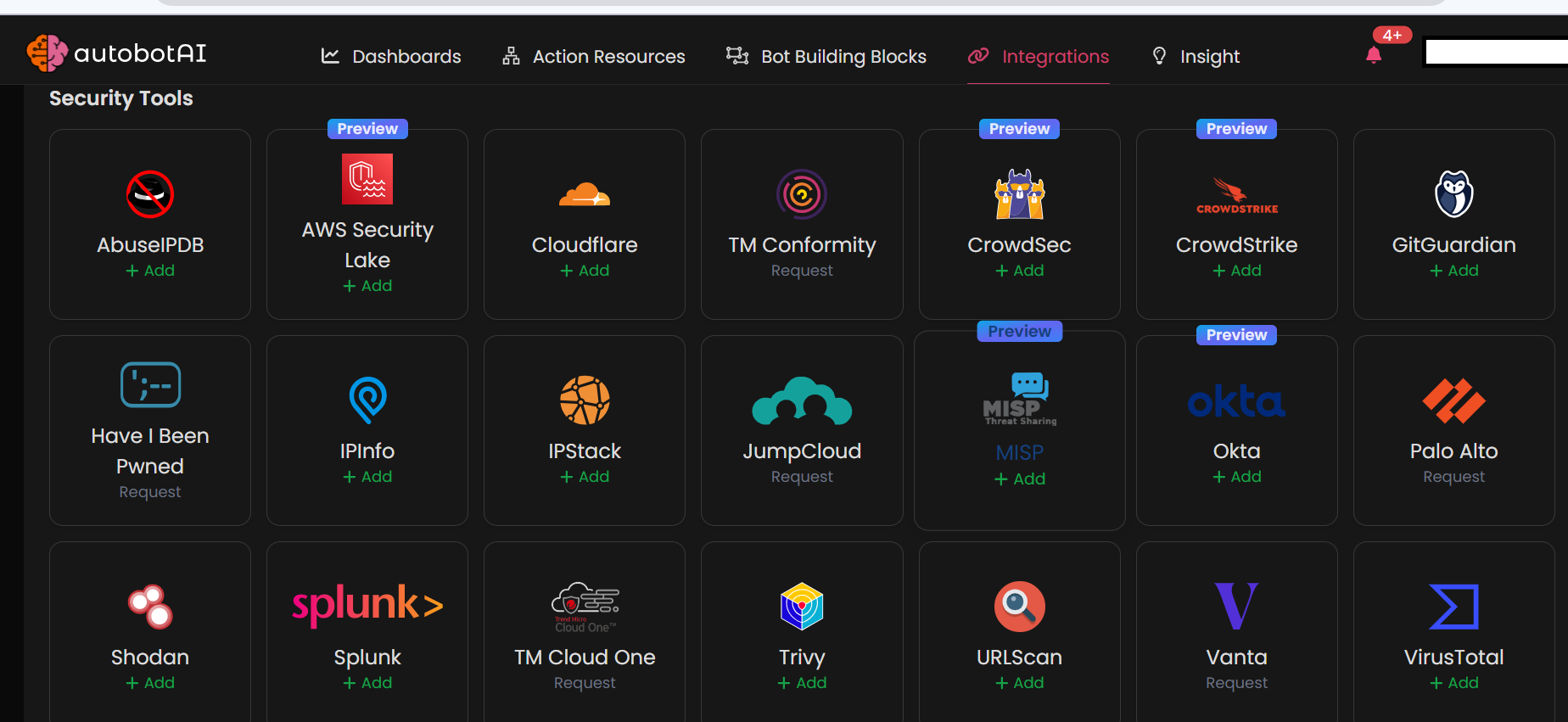
Step 3:
Fill in the required fields as follows:
Note: Fields marked with an asterisk (*) are mandatory.
- Alias: Provide a meaningful name or alias for this integration.
- Groups: Use groups to organize multiple integrations, similar to how labels work in email systems.
- GitGuardian Token: Enter your GitGuardian API token.
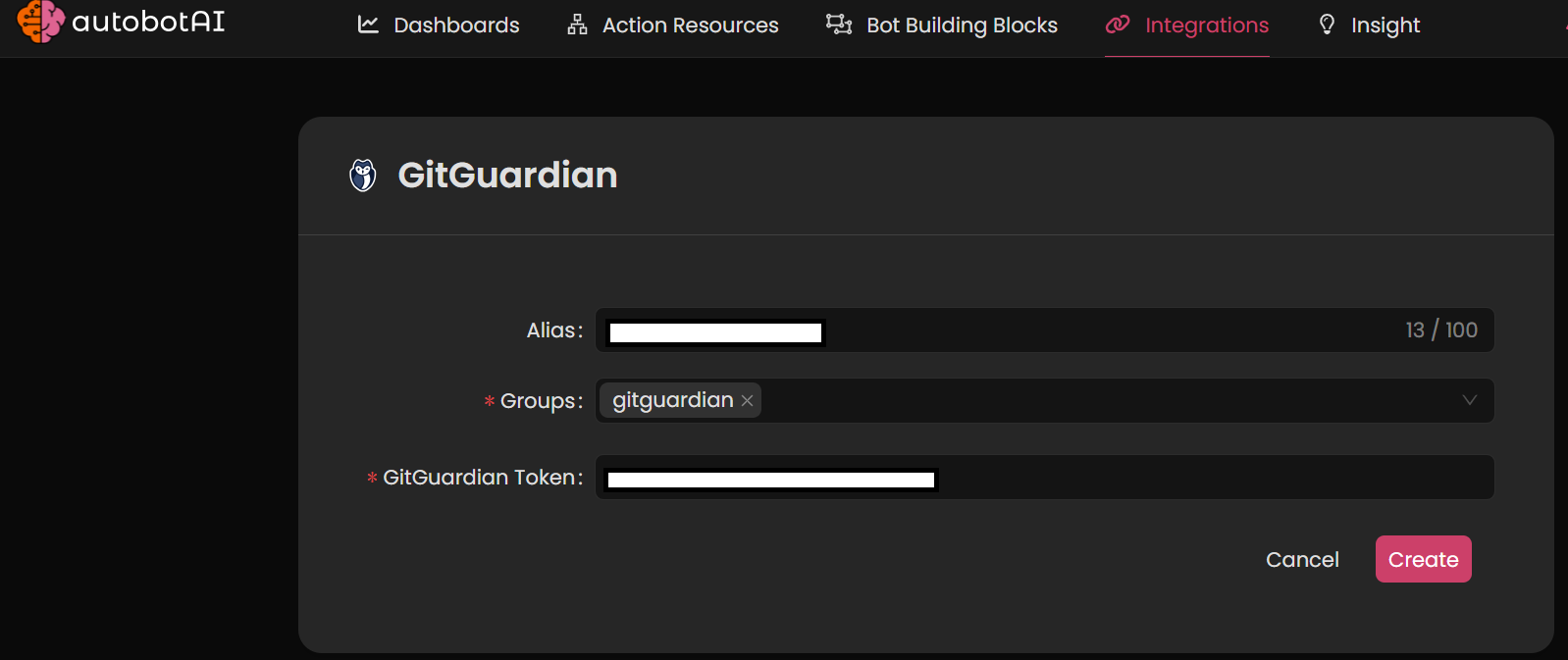
Double-check the information, then click Create to complete the integration.
Step 4:
After creating the integration, locate it under Integrations. Click on the three dots next to it, select Test, and ensure your integration is configured correctly with autobotAI.
Additional Information
How to Retrieve GitGuardian API Token
-
Access API Section:
- Click on your profile icon in the top right corner and select Account Settings.
- Navigate to the API section in the left-hand menu.
-
Create or Copy API Token:
- If needed, click on Create API Key, name it, and configure necessary permissions.
- Copy the generated API token.
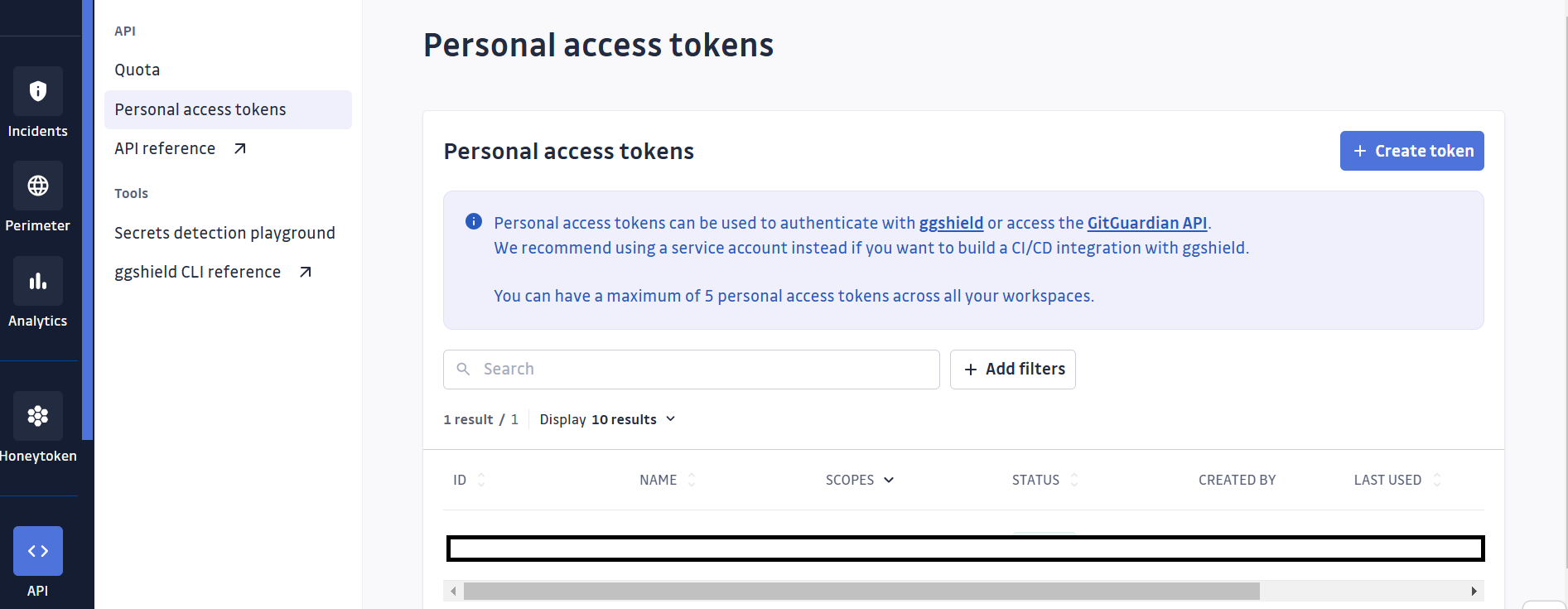
-
Paste the Token:
Enter the token in the GitGuardian Token field on the autobotAI platform to complete the integration.
Once added, test the integration to confirm functionality and connectivity with your GitGuardian account.