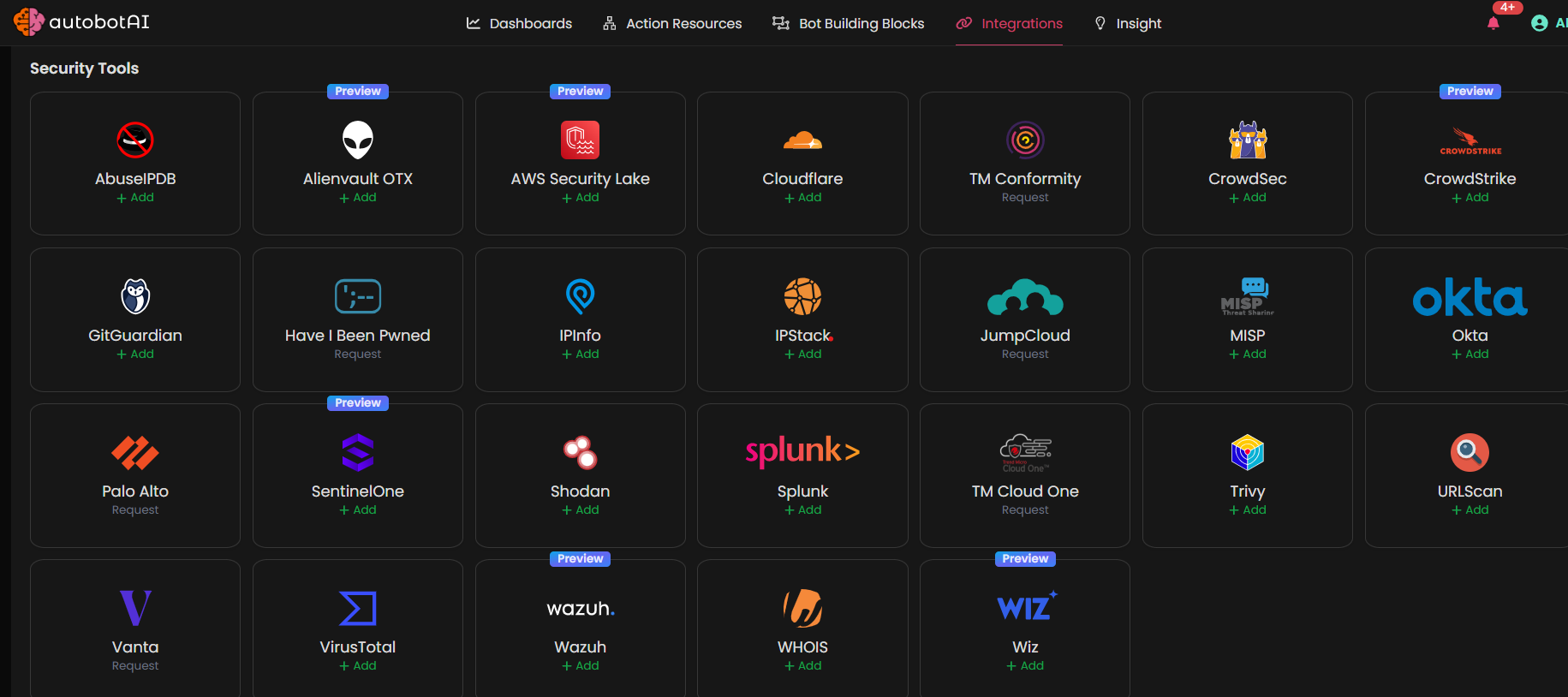Wazuh
Overview
The Wazuh integration allows autobotAI to connect with your Wazuh account to monitor and respond to security threats in your environment. Wazuh is a security monitoring platform that provides log analysis, intrusion detection, vulnerability detection, and more. By integrating Wazuh with autobotAI, you can automate threat detection and gain real-time insights into your security posture.
This guide provides instructions for setting up the Wazuh integration in your autobotAI account. By completing this process, you will connect your Wazuh account and its associated resources to autobotAI.
Prerequisites
Before starting, ensure you have:
- A Wazuh account with access to your Wazuh deployment.
- The Wazuh API URL for your deployment (if applicable).
Instructions for retrieving your Wazuh API URL can be found in the Additional Information section.
Steps to Set Up Wazuh Integration
Step 1:
Navigate to the Integrations page by selecting Integrations from the menu. Click the + Add Integration button in the top-right corner to view available integrations.

Step 3:
Fill in the required fields as follows:
Note: Fields marked with an asterisk (*) are mandatory.
- Alias: Provide a meaningful name or alias for this integration.
- Groups: Use groups to organize multiple integrations, similar to how labels work in email systems.
- Wazuh API URL: Enter the URL for your Wazuh API endpoint.
- Username: Enter your Wazuh Username
- Password: Enter your Wazuh password.
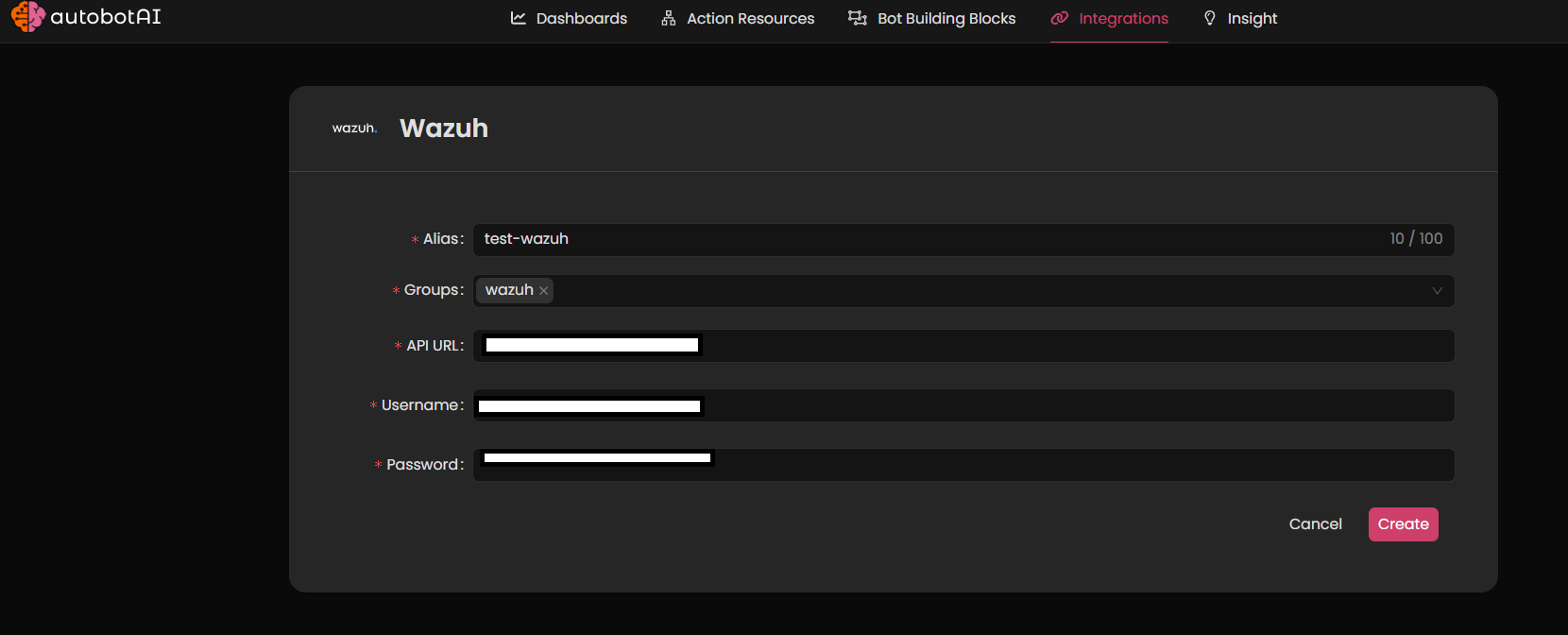
Double-check the information, then click Create to complete the integration.
Step 4:
After creating the integration, locate it under Integrations. Click on the three dots next to it, select Test, and ensure your integration is configured correctly with autobotAI.
Additional Information
How to Retrieve Wazuh API URL
-
Log in to Wazuh:
Log in to your Wazuh deployment (self-hosted or cloud). -
Locate the API URL:
- For self-hosted Wazuh, the API URL is typically your Wazuh server's URL, e.g.,
https://<wazuh-server>/api. - For Wazuh Cloud, the API URL will be provided in the cloud console or documentation.
- For self-hosted Wazuh, the API URL is typically your Wazuh server's URL, e.g.,
-
Enter the URL:
Paste the Wazuh API URL into the respective field during integration setup on autobotAI.
Once added, test the integration to confirm functionality and connectivity with your Wazuh account.