
Trend Micro Vision One
Overview
The Trend Micro Vision One integration enables autobotAI to connect with your Vision One environment, enhancing security operations by consolidating alerts, incidents, and threat insights into a unified workflow.
Trend Micro Vision One is an AI-powered enterprise cybersecurity platform designed to centralize risk management and extend visibility across endpoints, servers, cloud workloads, email, and networks. By integrating with autobotAI, you can automate responses, track incidents, and streamline collaboration, helping your organization shift from a reactive to a proactive security posture.
Prerequisites
Before you begin, ensure you have:
- A Trend Micro Vision One API Key generated from the Vision One console.
- (Optional) The Base URL for your Vision One instance.
If not specified, autobotAI will use the default:
https://api.xdr.trendmicro.com.
Steps to Set Up Trend Micro Vision One Integration
Step 1:
Navigate to the Integrations page in autobotAI by selecting Integrations from the menu. Click on the + Add Integration button located at the top-right corner to view all available integrations.

Step 2:
From the list, under the Security Tools section, select Trend Micro Vision One + Add to begin the setup.
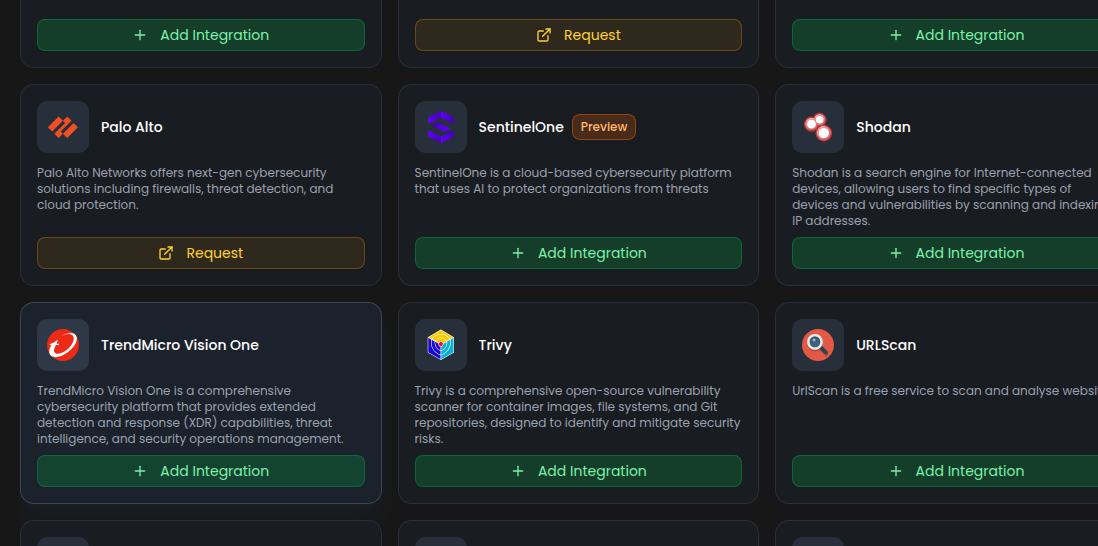
Step 3:
Fill in the following fields as required:
Note: Fields marked with an asterisk (*) are mandatory.
- Alias: Provide a meaningful name or alias for this integration.
- Groups: Use groups to organize multiple integrations, similar to labels in email.
- Base URL (optional): Specify your Vision One API base URL. Leave blank to use the default:
https://api.xdr.trendmicro.com. - API Key: Enter the API key generated from your Trend Micro Vision One account.
Once the fields are completed, click Create to finalize the setup.
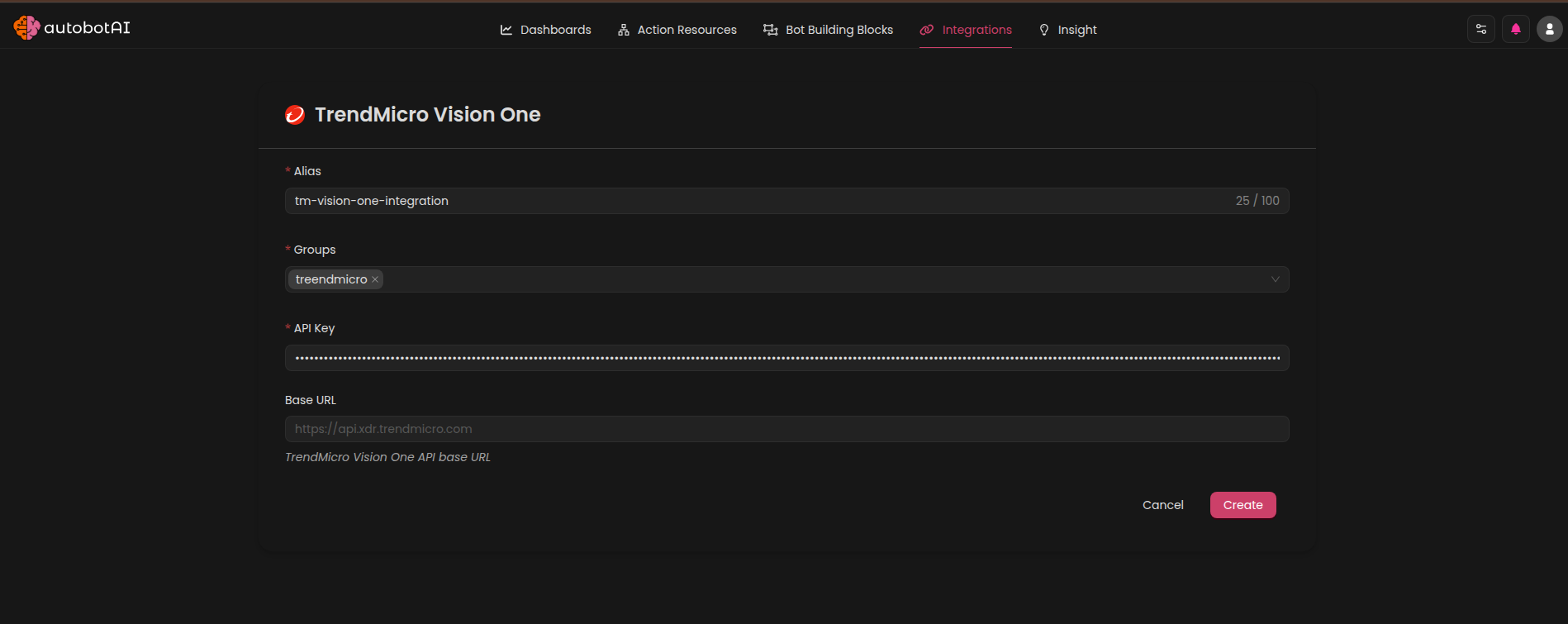
Step 4:
After the integration is created, locate it under Integrations. Click on the three dots next to it, select Test, and verify that autobotAI is successfully connected to Trend Micro Vision One.

Additional Information
How to Generate a Trend Micro Vision One API Key
- Log in to your Trend Micro Vision One console.
- You must have Master Administrator or Senior Analyst permissions to create a key.
- Navigate to Administration > API Keys.
- Click Add API Key.
- Provide a Name for the key to help identify it.
- Assign a Role with the appropriate permissions (e.g., "Full Access" for Alerts and Events).
- Set an Expiration time (default: 1 year).
- Activate the key using the Status toggle and click Add.
- Copy the generated API key and store it securely — it cannot be retrieved again once you leave the page.
Paste this key into the API Key field during integration setup in autobotAI.
Key Benefits of the Trend Micro Vision One Integration
- Attack Surface Risk Management (ASRM): Continuous asset discovery and prioritization of vulnerabilities.
- Extended Detection and Response (XDR): Unified, high-fidelity alerts across multiple security layers.
- AI-Powered Security: Predictive protection with Trend Cybertron, reducing false positives and automating responses.
- Vulnerability Shielding: Protects endpoints and servers from known vulnerabilities until patches are applied.
- Centralized Visibility: Manage detections, alerts, and responses from a single platform within autobotAI.
After setup, test the integration to confirm connectivity and start leveraging Vision One insights directly in autobotAI.