
Prometheus
Overview
The Prometheus integration allows autobotAI to connect with your Prometheus server to gather and analyze time-series data. This integration enables monitoring of application performance, tracking of system metrics, and visualization of trends, helping you to maintain optimal infrastructure health.
Follow the steps below to set up the Prometheus integration in your autobotAI account.By completing this process, you will connect your Prometheus account and its associated resources to the platform.
Prerequisites
Before you begin, ensure you have:
- A running Prometheus server that is accessible from the autobotAI network.
- The Prometheus Host URL to connect with autobotAI.
Steps to Set Up Prometheus Integration
Navigate to the Integrations page by selecting Integrations in the menu. Click the + Add Integration button at the top-right corner to view all available integrations.

Step 2:
From the list, under the Monitoring Tools section, select Prometheus + Add to create the Prometheus integration.
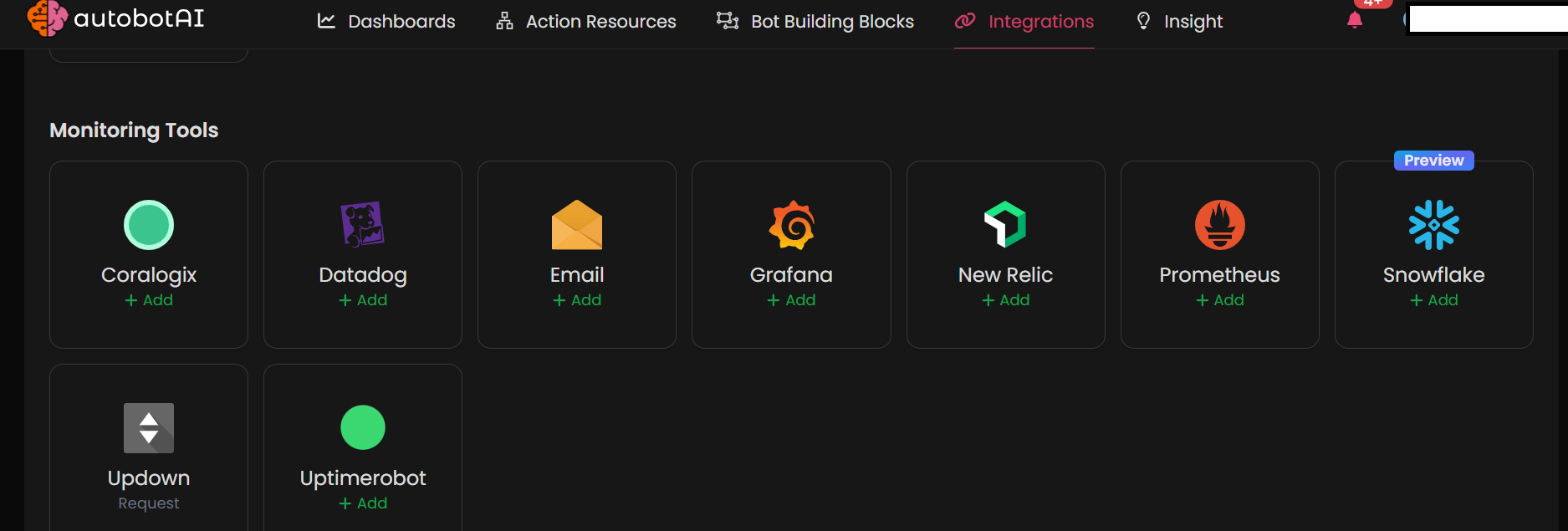
Step 3:
Fill in the following required fields:
Note: Fields marked with an asterisk (*) are mandatory.
- Alias: Provide a meaningful name or alias for this integration.
- Groups: Use groups to organize multiple integrations, similar to using labels in email.
- Prometheus Host URL: Enter the URL where your Prometheus instance is hosted.
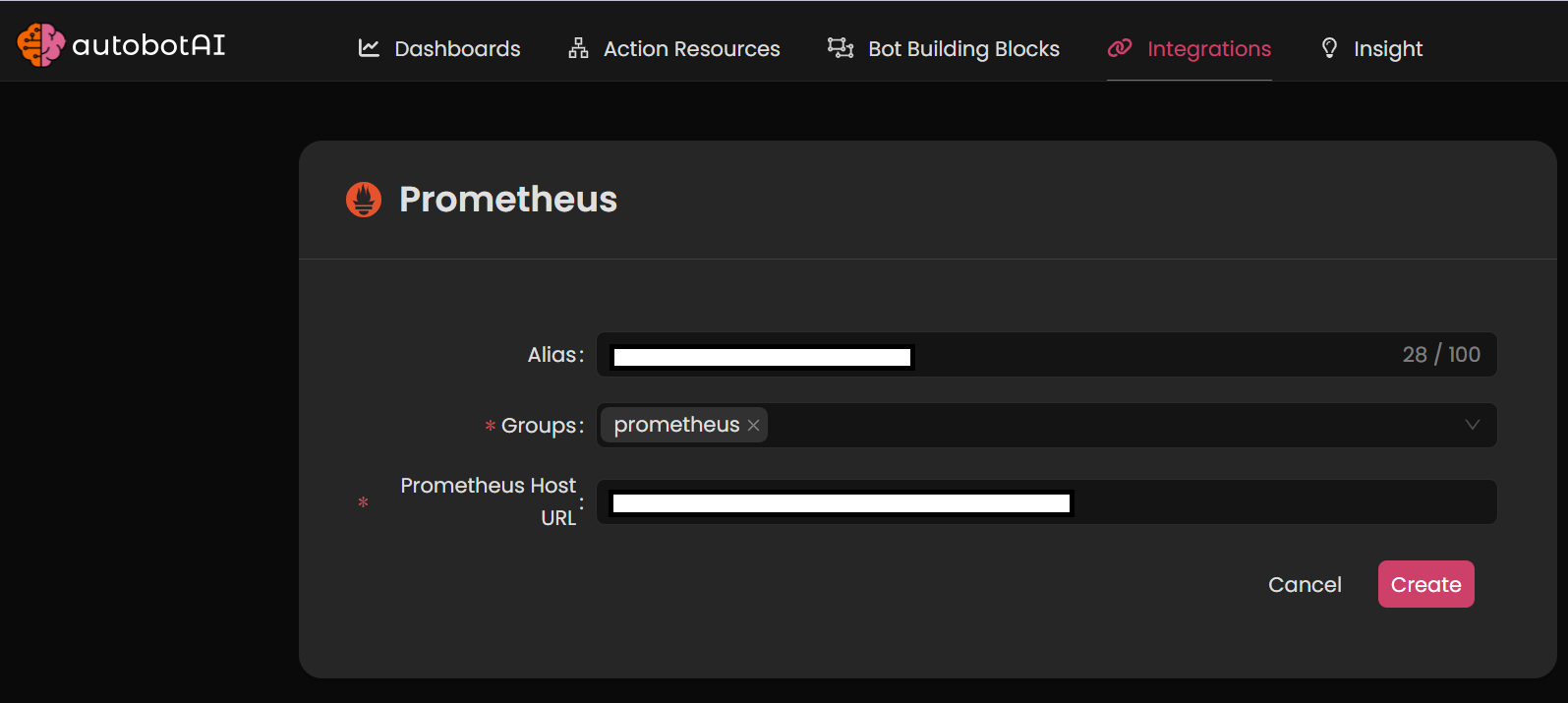
Once the integration is created, locate it under Integrations. Click on the three dots next to it, select Test, and verify that your Prometheus server is correctly connected to autobotAI.
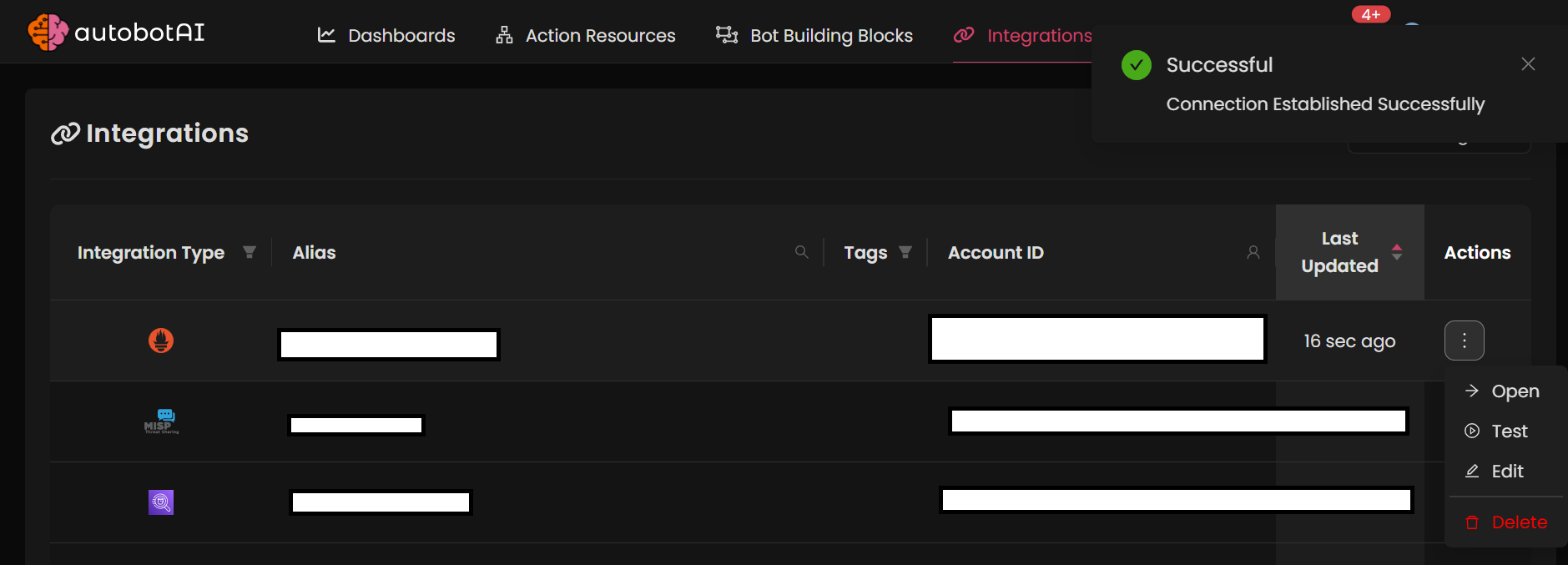
Additional Information
How to Access Prometheus
- Open your web browser and navigate to the Prometheus URL.
- Ensure the Prometheus server is running and accessible from your network.
- If authentication is required, have the necessary credentials ready for access.
For secure and uninterrupted access, regularly check connectivity and ensure Prometheus server uptime.