
Okta
Overview
The Okta integration allows autobotAI to connect with your Okta account for user management, authentication, and identity protection. Okta is a leading identity management service that provides secure access to applications and resources, allowing you to streamline user authentication and authorization processes. By integrating Okta with autobotAI, you can manage user roles, access control, and enhance security within your platform.
This guide provides instructions for setting up Okta integration in your autobotAI account. By completing this process, you will connect your Okta account and its associated resources to autobotAI for seamless user and identity management.
Prerequisites
Before starting, ensure you have:
- A Okta account with the necessary administrative privileges.
- An Okta API token with the required permissions.
Instructions for retrieving your API token can be found in the Additional Information section.
Steps to Set Up Okta Integration
Step 1:
Navigate to the Integrations page by selecting Integrations from the menu. Click the + Add Integration button in the top-right corner to view available integrations.

Step 2:
From the list, under Security Tools, select Okta + Add to create the Okta integration.
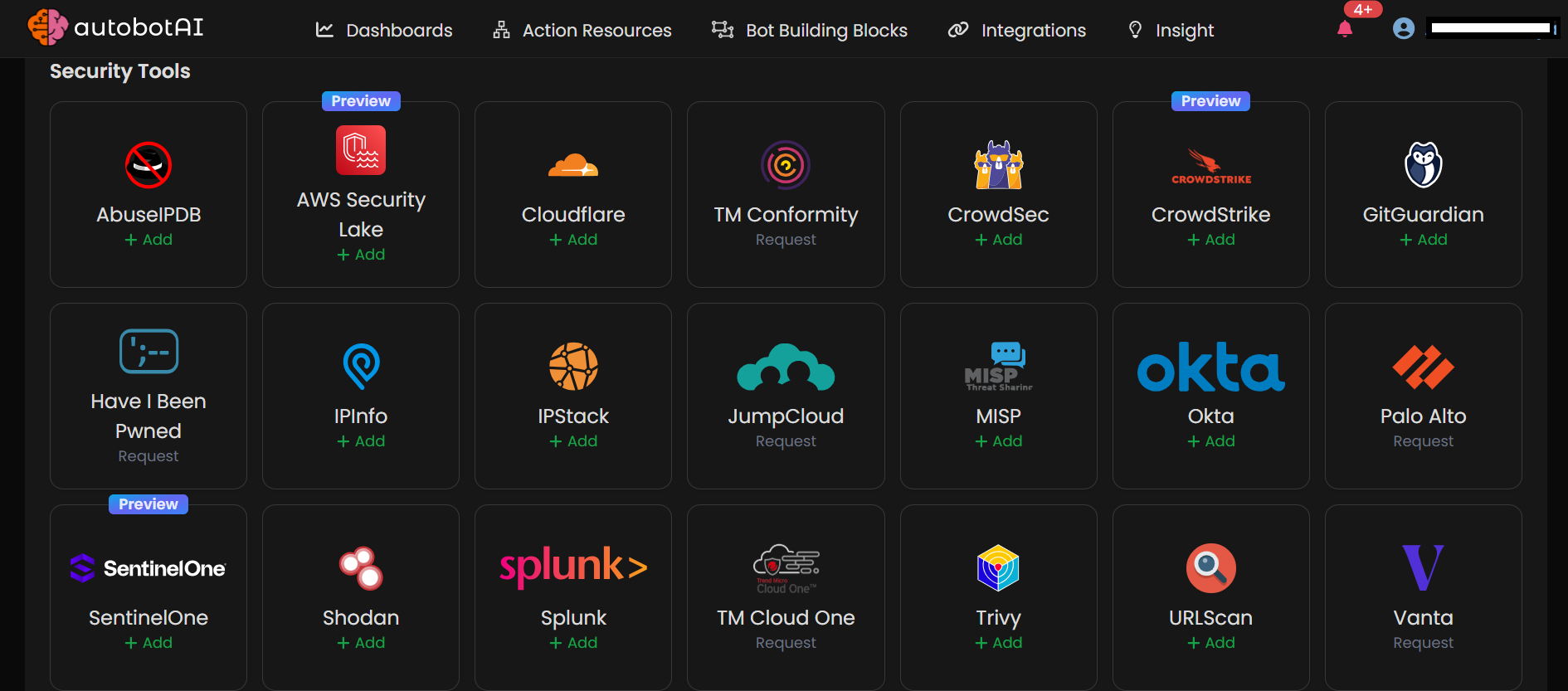
Step 3:
Fill in the required fields as follows:
Note: Fields marked with an asterisk (*) are mandatory.
- Alias: Provide a meaningful name or alias for this integration.
- Groups: Use groups to organize multiple integrations, similar to how labels work in email systems.
- Okta Host URL: Enter your Okta Host URL.
- Okta API Token: Enter your Okta API token.
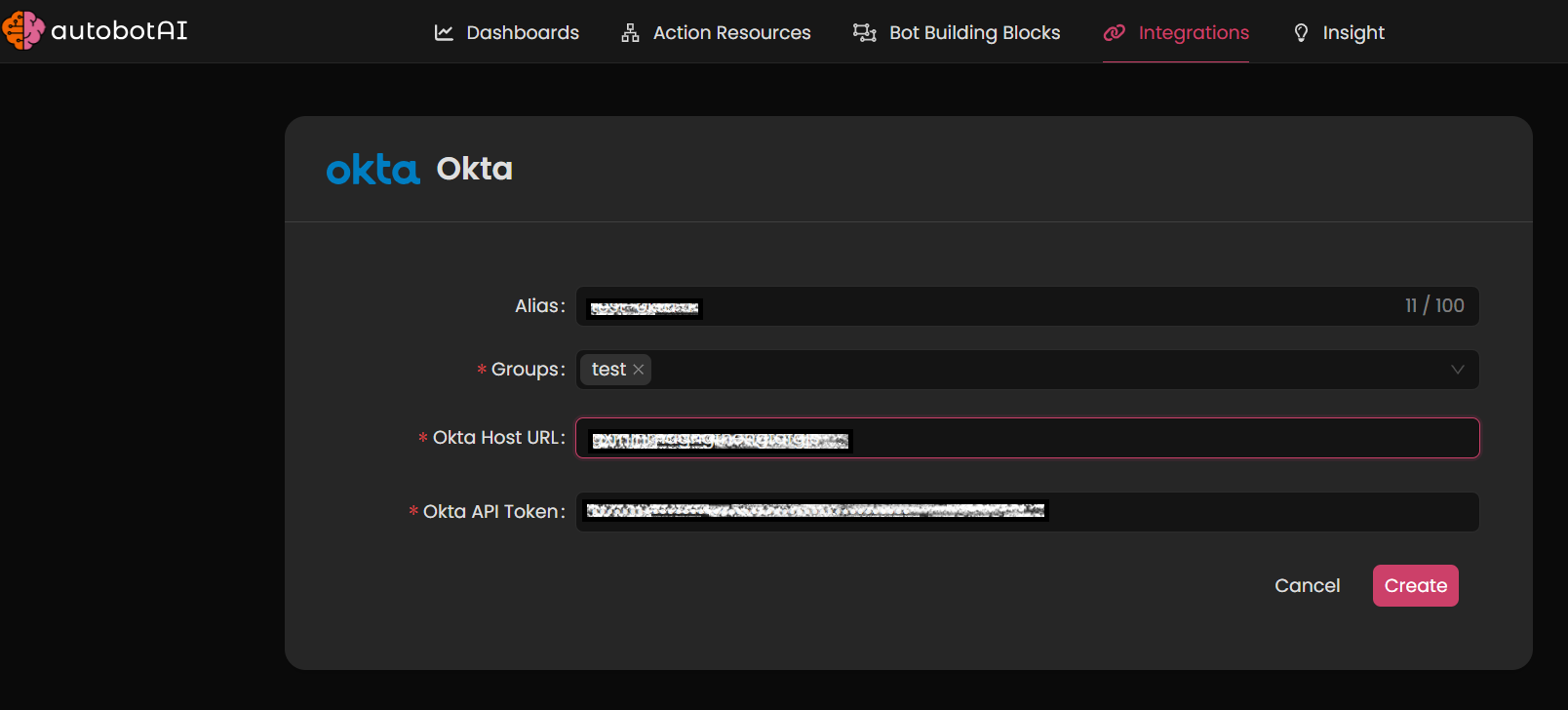
Double-check the information, then click Create to complete the integration.
After creating the integration, locate it under Integrations. Click on the three dots next to it, select Test, and ensure your integration is configured correctly with autobotAI.
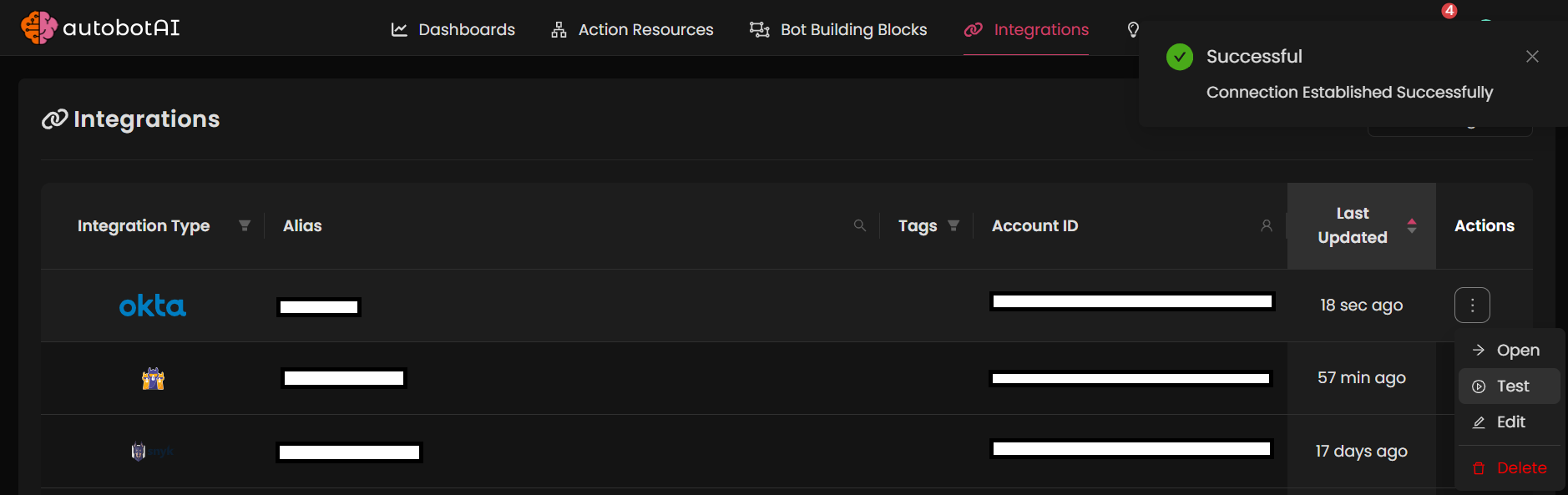
Additional Information
How to Retrieve Okta API Token
-
Log in to Okta:
Go to Okta and sign in with your account. -
Access API Section:
- Click on your profile icon in the top right corner and select Admin.
- Navigate to the Security menu and choose API.
-
Create or Copy API Token:
- If needed, click on Create Token, name it, and configure necessary permissions.
- Copy the generated API token.
-
Paste the Token:
Enter the token in the Okta API Token field on the autobotAI platform to complete the integration.
Once added, test the integration to confirm functionality and connectivity with your Okta account.