
New Relic
Overview
The New Relic integration allows autobotAI to pull performance metrics and monitoring data from your New Relic account. With this integration, you can track application health, detect performance issues, and gain actionable insights, allowing you to make data-driven decisions in real time.
This guide provides detailed instructions on setting up the New Relic integration in your autobotAI account. By completing this process, you will connect your New Relic account and its associated resources to the platform.
Prerequisites
Before starting, ensure you have:
- A New Relic account with access to necessary monitoring resources.
- A New Relic API key with the required permissions for accessing performance data.
Follow the instructions in the Additional Information section below to retrieve these if needed.
Steps to Set Up New Relic Integration
Step 1:
Go to the Integrations page by selecting Integrations in the menu. Click the + Add Integration button at the top-right corner to view all available integrations.

Step 2:
From the list, under the Monitoring Tools section, select New Relic + Add to create the New Relic integration.
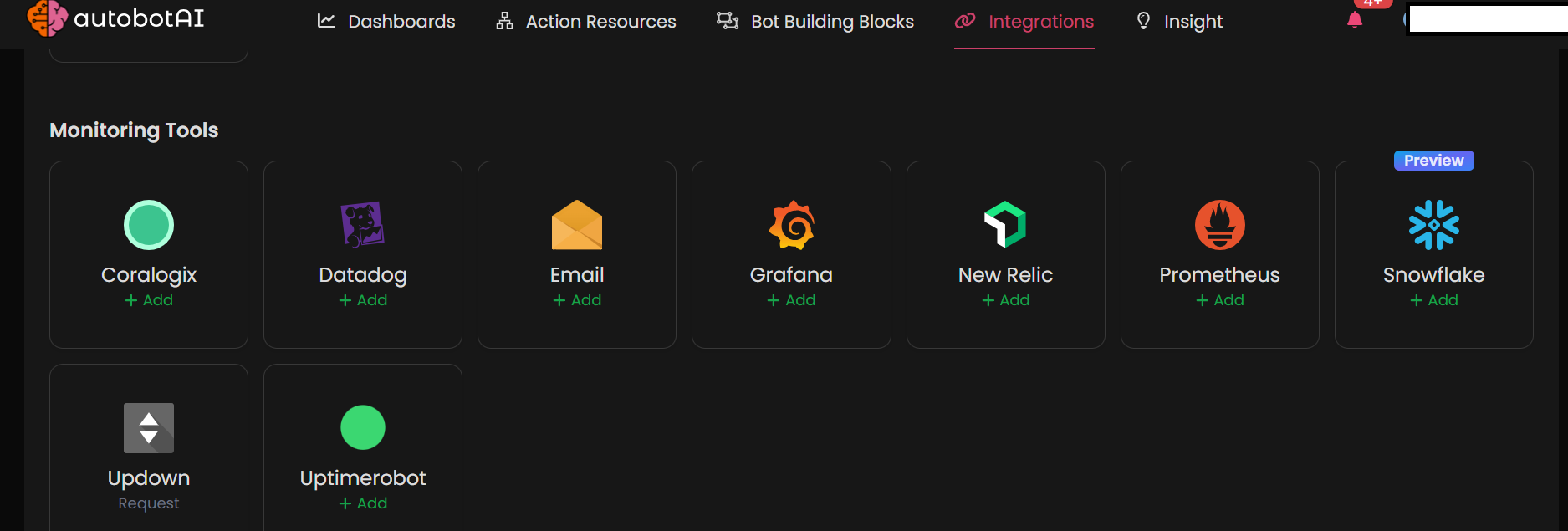
Step 3:
Fill in the following required fields:
Note: Fields marked with an asterisk (*) are mandatory.
- Alias: Enter a meaningful name or alias for this integration.
- Groups: Use groups to organize multiple integrations, similar to using labels in email.
- API Key: Provide your New Relic API key.
- Region: Specify your New Relic region (e.g.,
US,EU) based on your account's location.
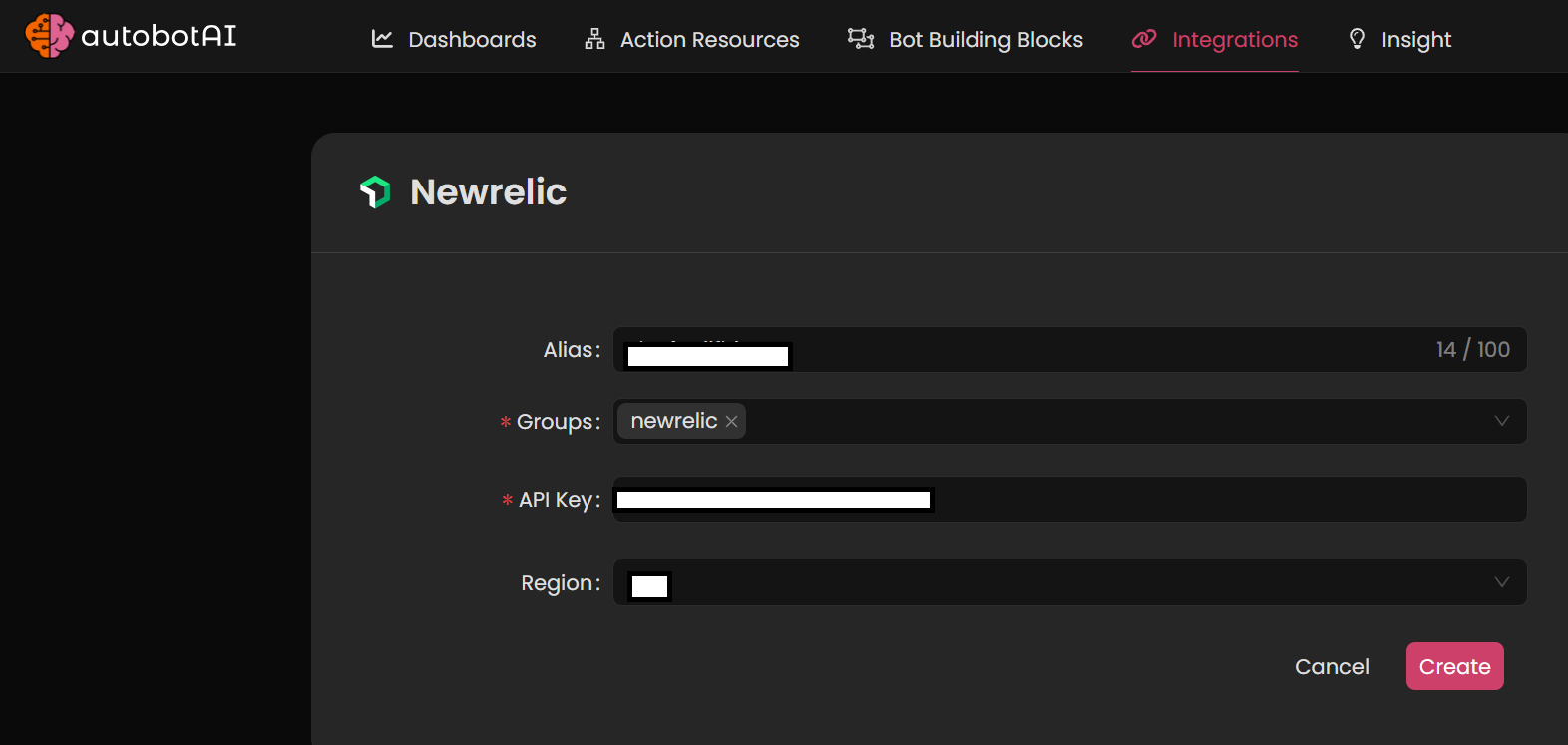
Double-check your information, then click Create to finish the setup.
After creating the integration, locate it under Integrations. Click on the three dots next to it, select Test, and ensure your integration is functioning properly with autobotAI.
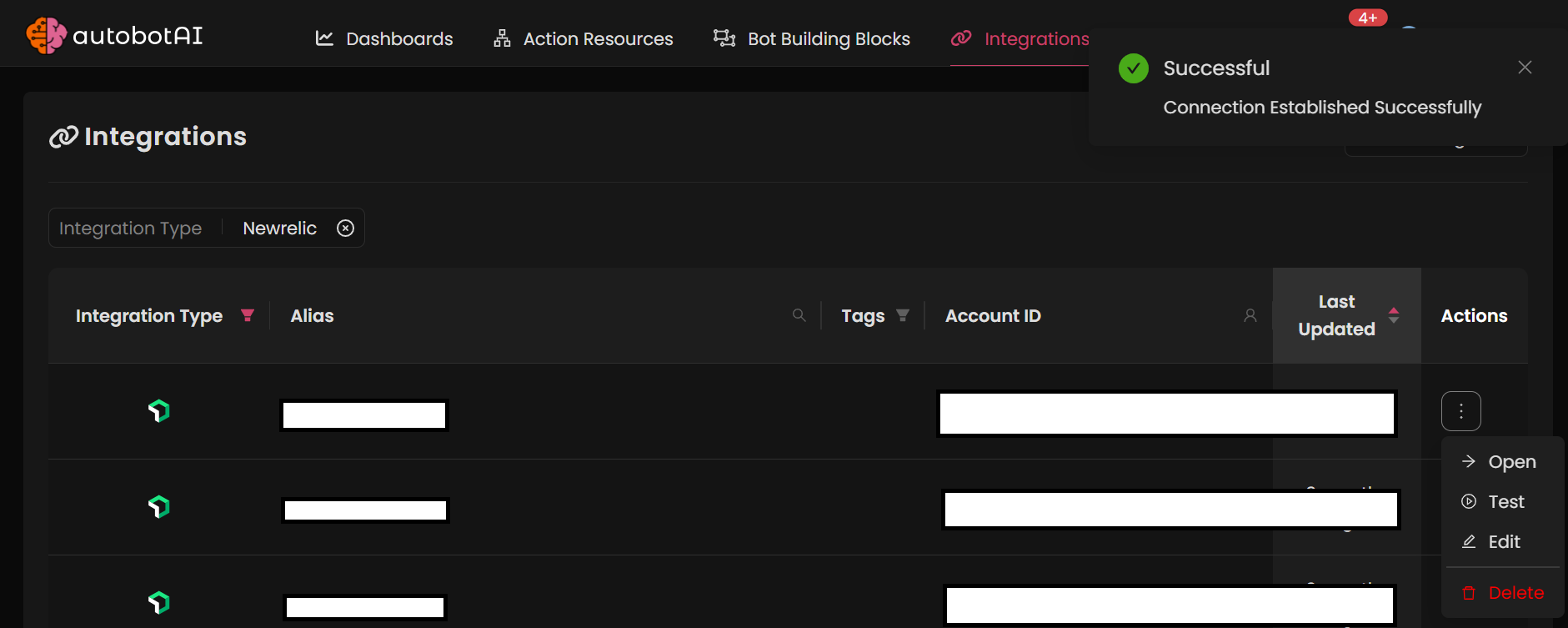
Additional Information
How to Generate a New Relic API Key
-
Log into your New Relic account.newrelic
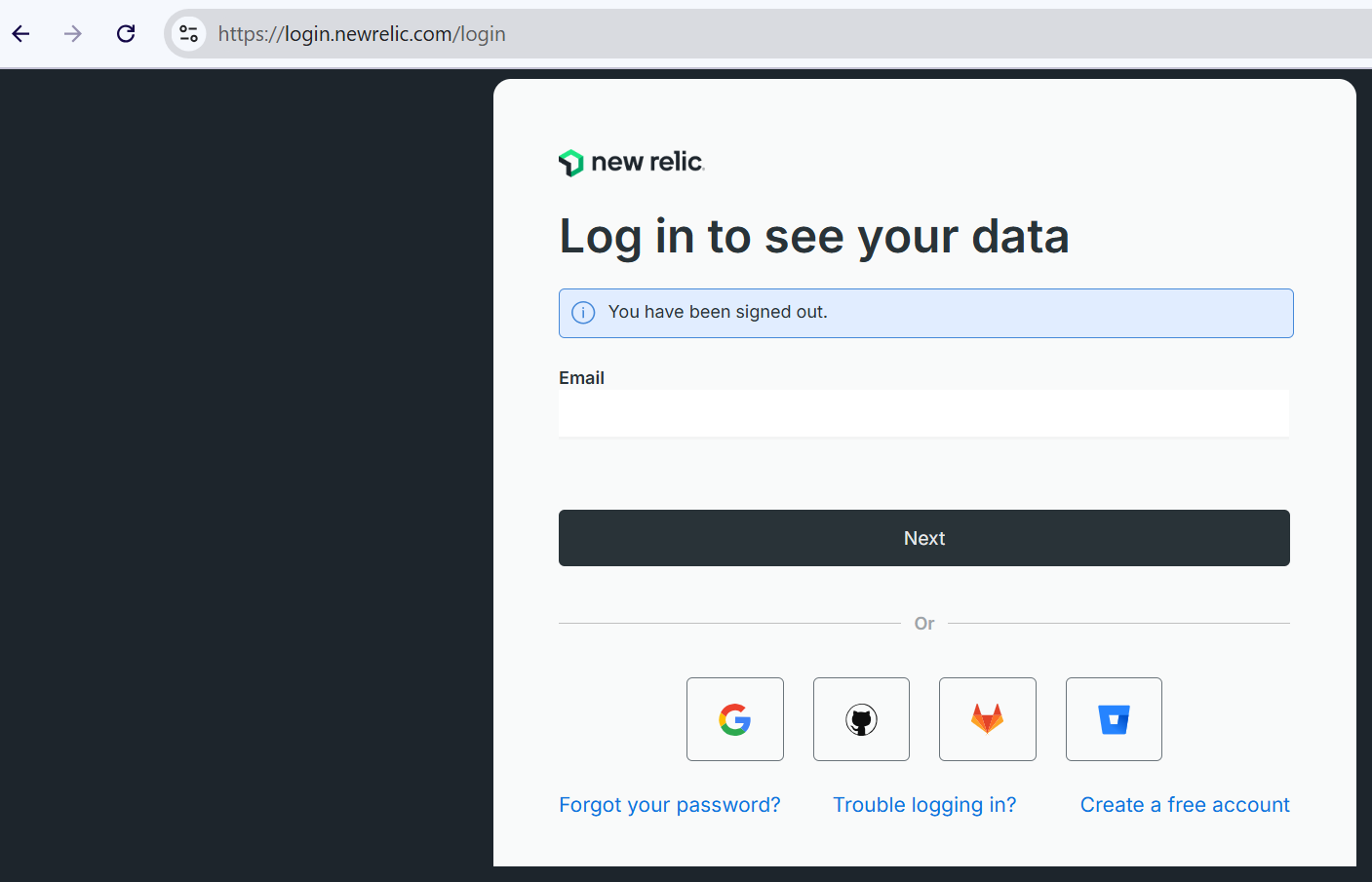
-
Navigate to Account Settings > API Keys.
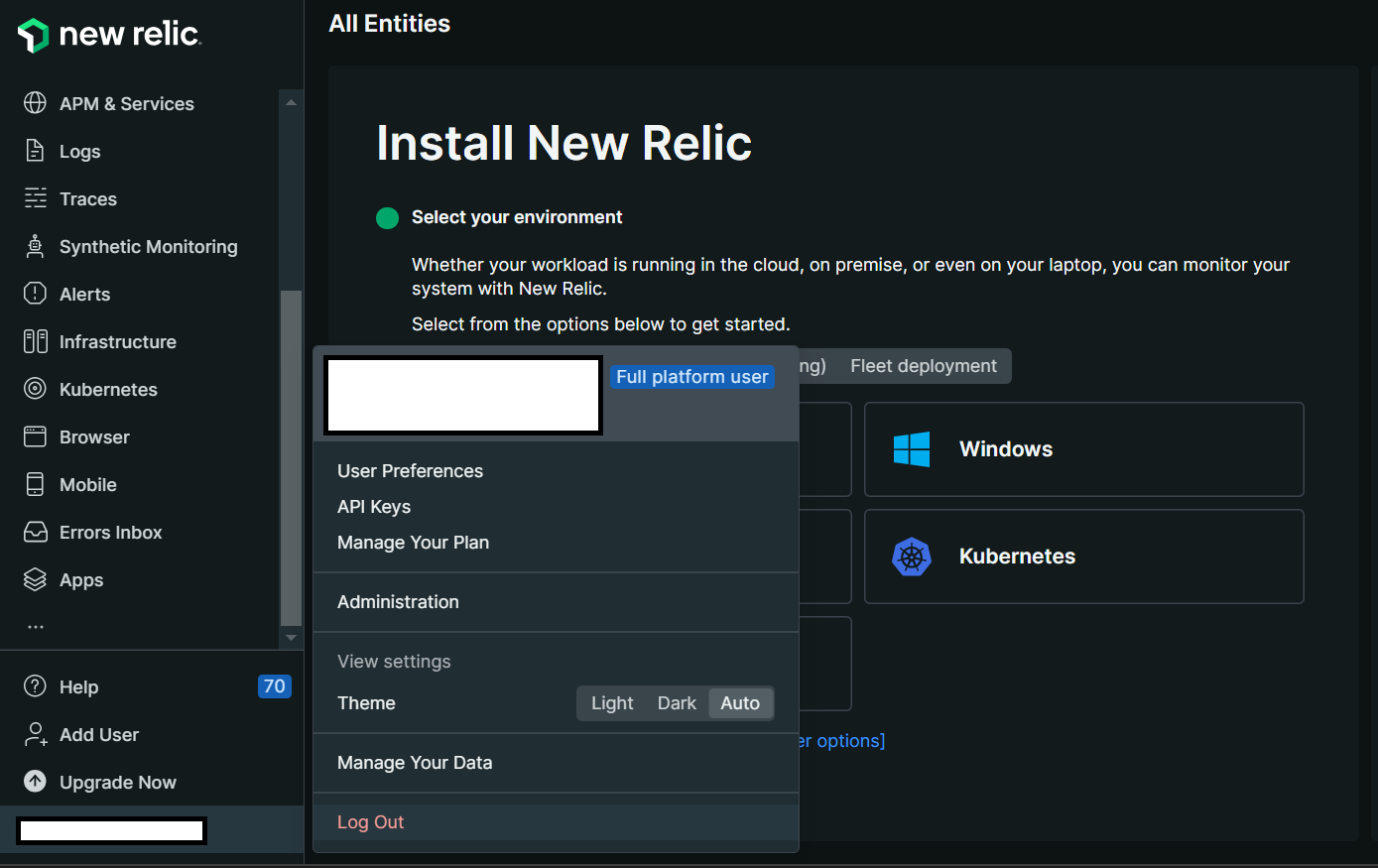
-
Click on Create a Key, provide a name for the key, and then create it.
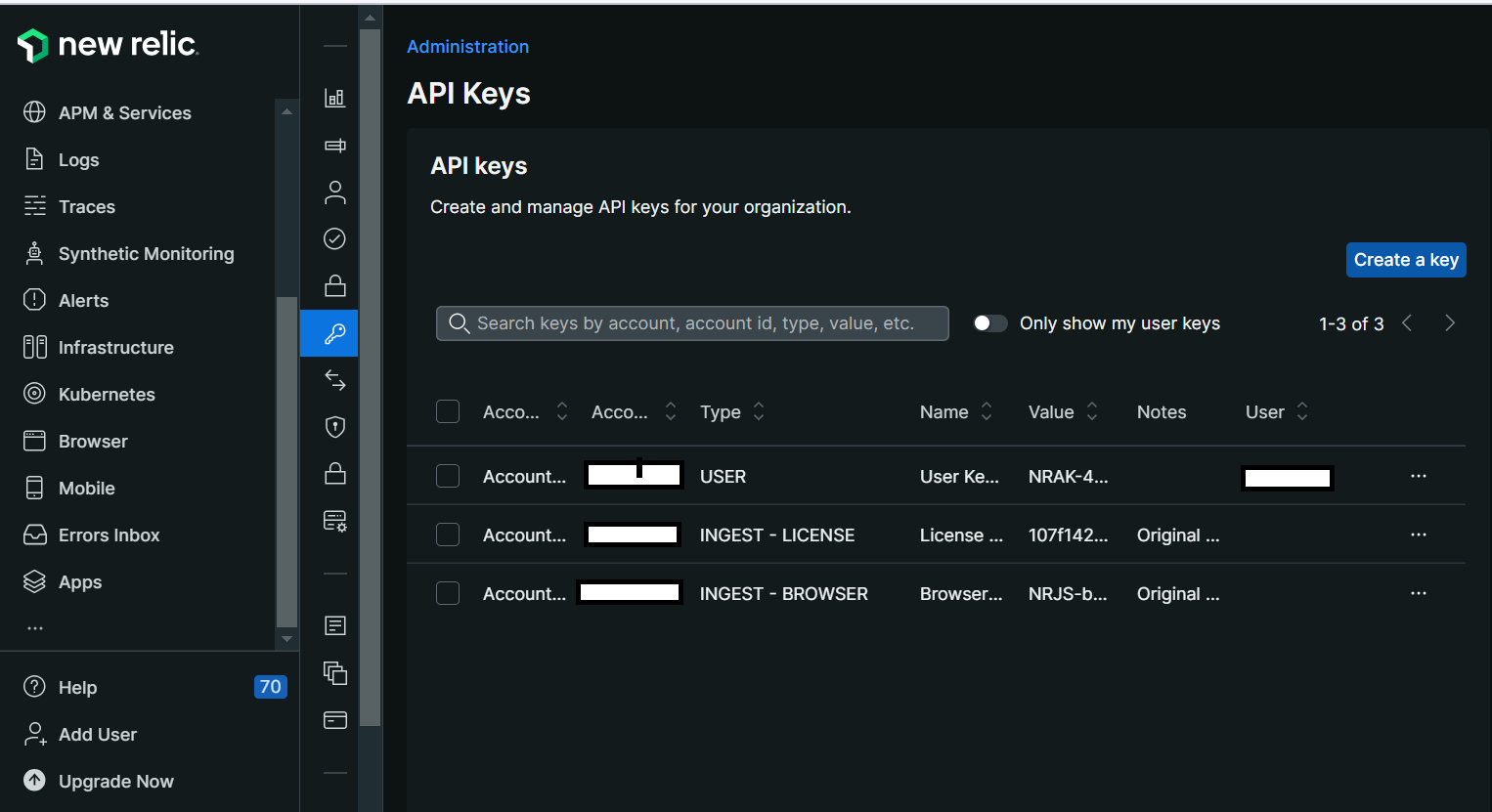
-
Use this key in the API Key field during the integration setup.
Make sure to choose the appropriate permissions when generating the API key for your integration needs.