Bot and Node Statuses
This document provides an overview of the various statuses associated with bot execution and node creation in autobotAI. Understanding these statuses helps in tracking progress, identifying issues, and troubleshooting your automation workflows.
Bot Execution Statuses
When creating or running a bot in autobotAI, you may encounter the following statuses:
- Succeeded: The bot has been successfully executed, and the automation process is complete. All nodes in the bot flow will appear in green, indicating success.
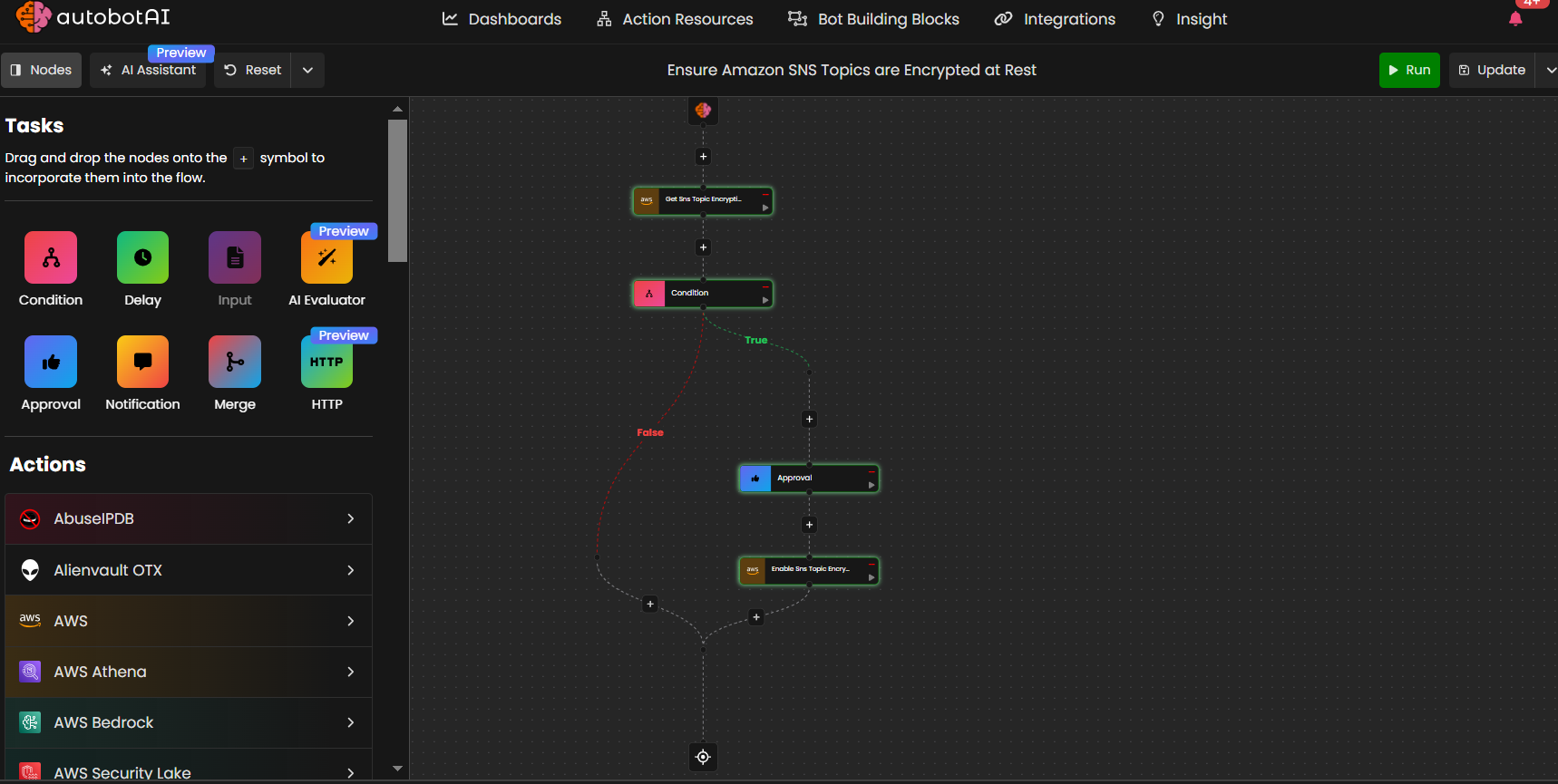
In the bot execution, the status will be marked as "Succeeded."

- Failed: An error occurred during the bot execution process. The node associated with the failure will appear in red, indicating that there was an issue.
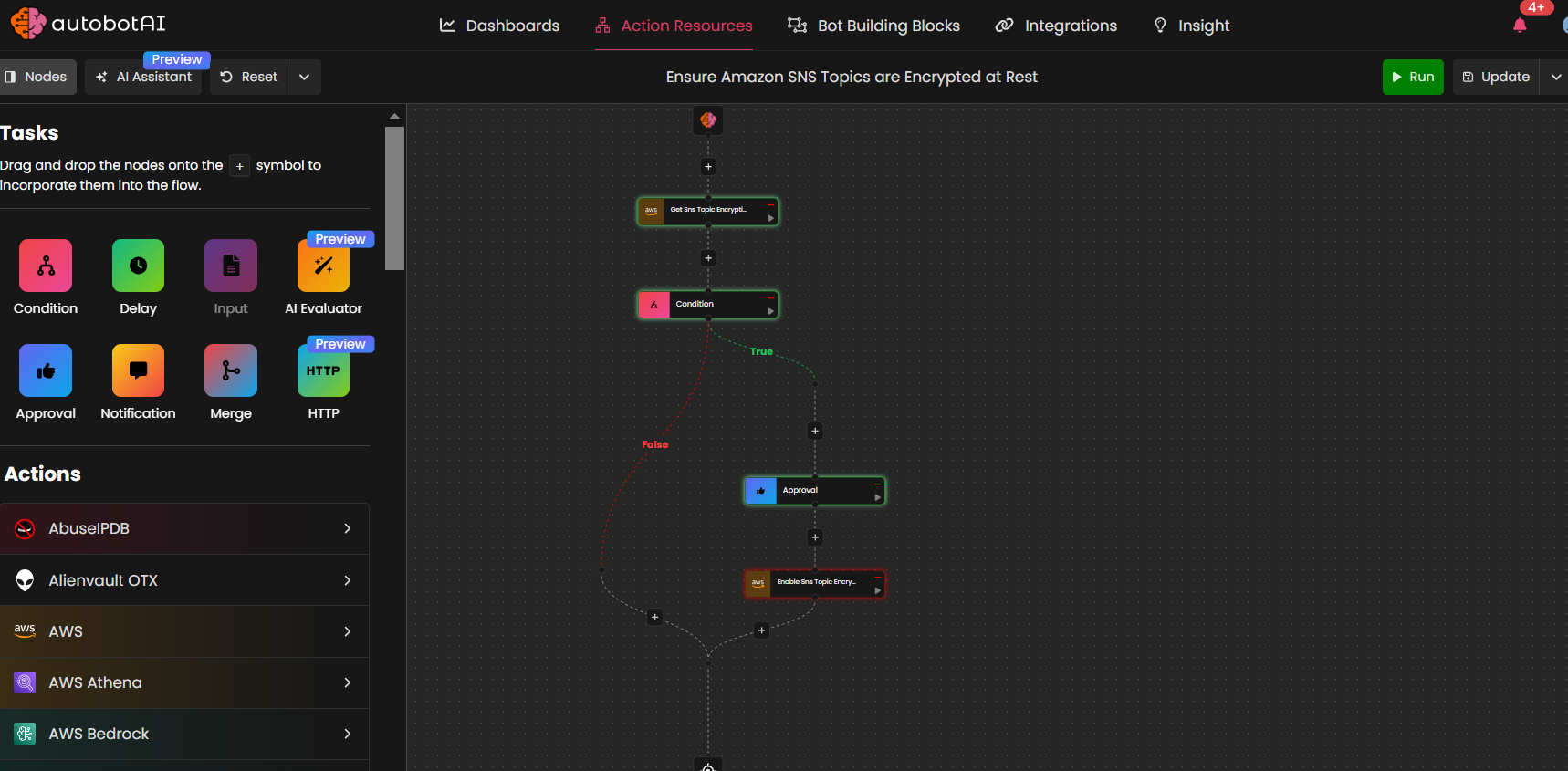
In the bot execution, the status will be marked as "Failed."
- In Progress: The bot is currently being executed. You will notice a dynamic gradient effect around the node, typically transitioning between colors like orange and purple, indicating that the process is still ongoing. Once the process completes, the status will change to green if successful, or red if it fails.
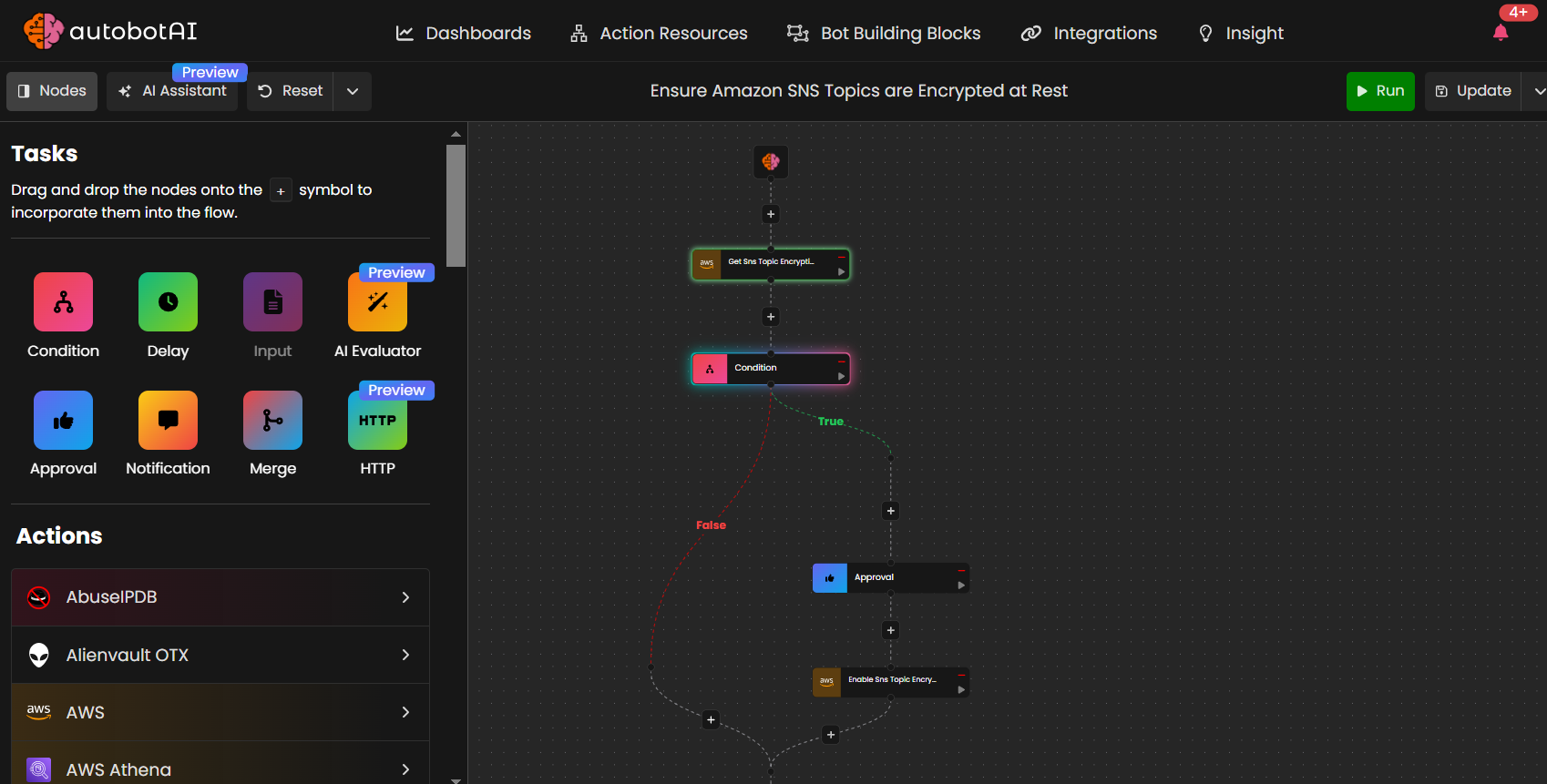
In the bot execution , the status will be marked as "In Progress."

-
Waiting for Approval: This status occurs when the bot has an approval node, and the process is paused until approval is received. The bot execution logs will show the status as "Waiting for Approval."
-
Stopped:
Indicates that the bot execution was halted due to one of the following reasons:
- A node completed successfully but did not return any output (e.g., after a Condition Node).
- A node requiring approval had no available resources for approval.
- The user manually stopped the bot execution.
In all cases, the node will be marked in orange, signaling that it could not proceed as expected.
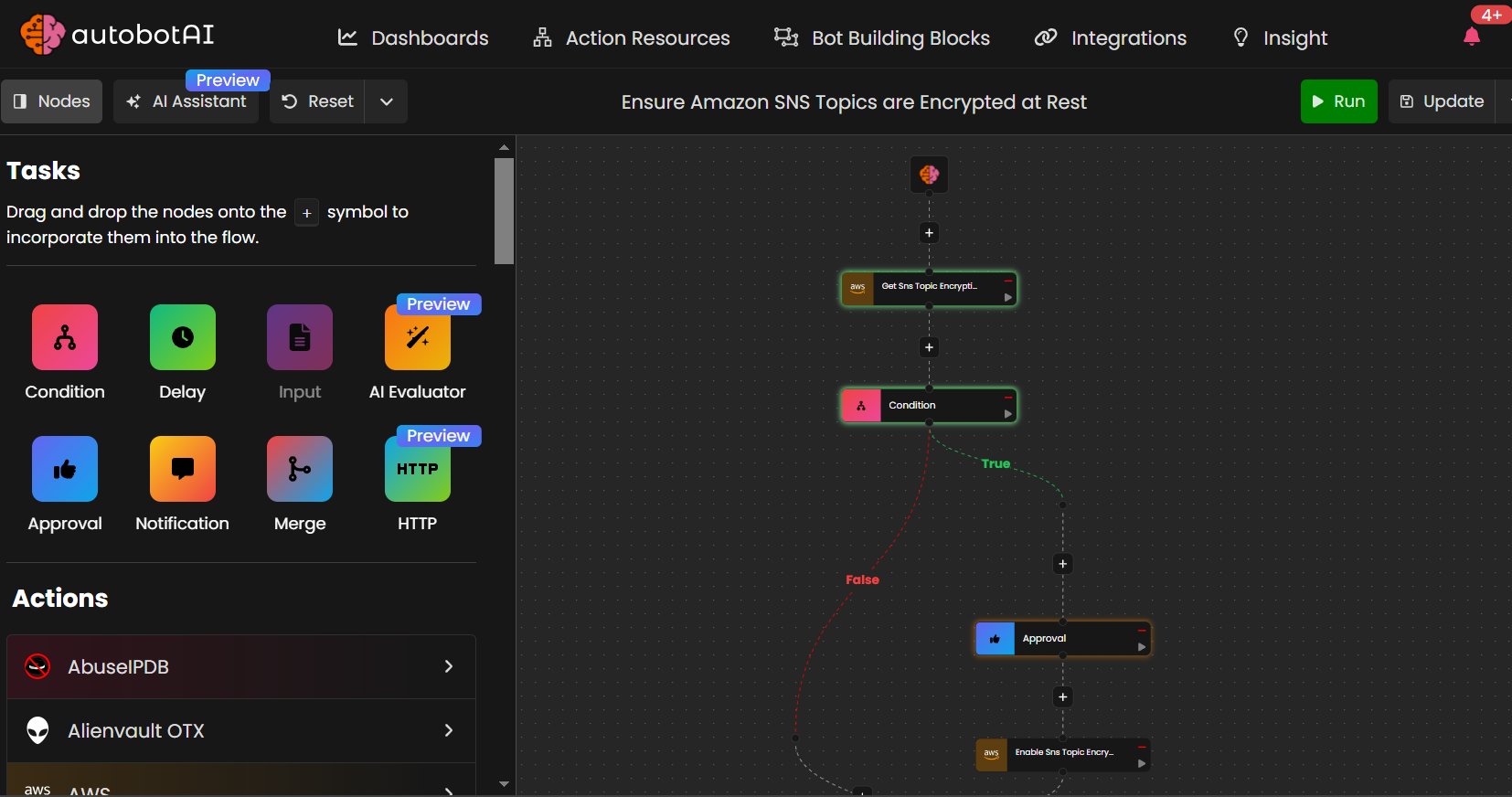
Node execution Statuses
During node execution within a bot workflow, the following statuses may be encountered:
- Succeeded: The node has been successfully created, and the workflow is complete. The node will be marked with a green status to indicate that the creation was successful.
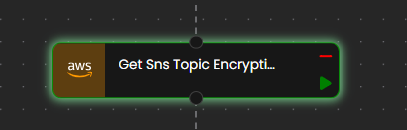
- Failed: An error occurred during the node creation process. The node will be marked in red to indicate a failure, and further investigation may be required to identify the issue in the node execution details.
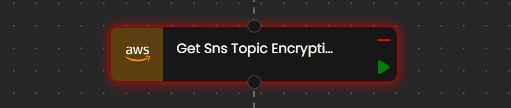
- In Progress: The node is being created or executed. You will see a dynamic gradient effect, similar to the "In Progress" status in bot execution, signaling that the node is in the process of being set up or executed.
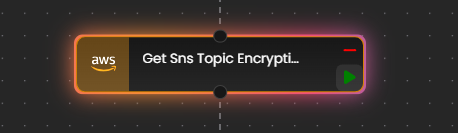
Troubleshooting
If you encounter issues with bot or node creation, consider the following troubleshooting steps:
-
Check Logs: Review the logs for any errors or issues during the creation or execution process. Logs often provide valuable insights into the root cause.
-
Retry: If the creation or execution fails, try recreating the bot or node to see if the issue persists.
By monitoring and understanding the statuses of bot execution and node creation, you can effectively manage your automation workflows, ensuring smooth operations and quick resolution of issues.
